One-click imaging is the fastest and easiest way to create a complete image of all your data and settings. One-click imaging is especially useful if you are using O&O DiskImage for the first time, or have not yet created an image of your computer. Your entire computer including the system partition can be imaged with just one click. The compression method (LZNT1) and the imaging method (imaging used sectors) are set as default.
Note:
We recommend using an external storage medium, e.g. a USB hard disk or a network drive, as target folder for One-click imaging.
We recommend using an external storage medium, e.g. a USB hard disk or a network drive, as target folder for One-click imaging.
- Start O&O DiskImage and select Drive imaging on the Start page.
- Now click the symbol Create one-click image in the activity bar.
- Check to make sure the target path is set to your desired storage location. The [...] button allows you to navigate to any folder.
- The image is automatically named after the creation date. You can however enter a name manually.
- Click Start to begin the imaging process. The imaging process can take some time depending on the size of the hard disk(s).
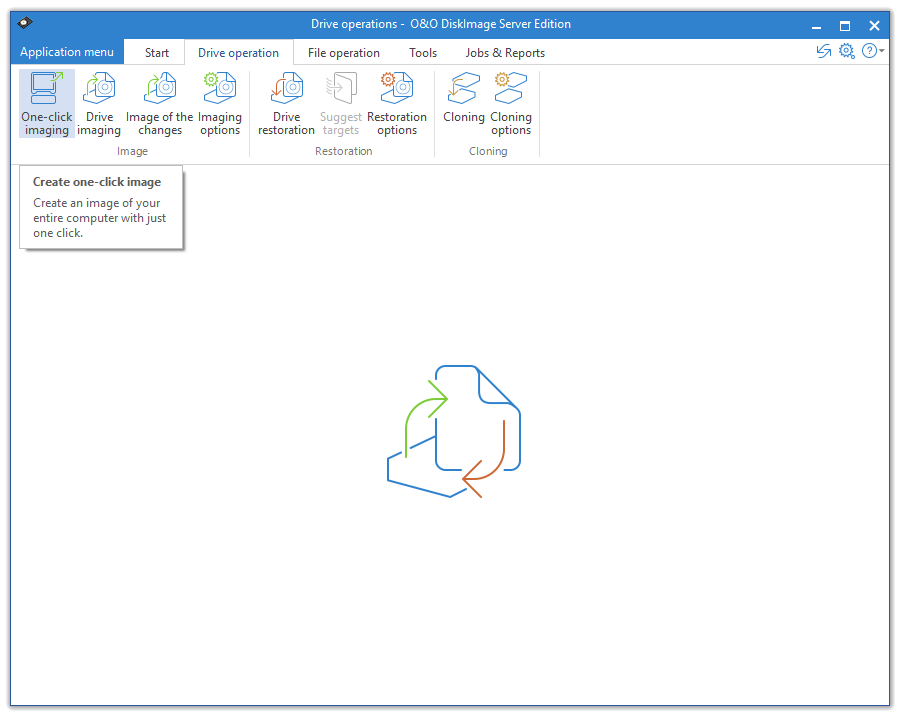
One-click imaging