Installation
Installing O&O DiskImage is very straight forward. Please follow the steps below:
- Start the computer on which you would like to install O&O DiskImage.
- Login as local administrator or as a user possessing comparable permissions.
- Start the installation file for O&O DiskImage, which you have either downloaded from our Server or have on your personal CD ROM.
- After the setup program has been successfully initialized, please follow the installation dialog.
- When prompted, restart your computer.
Enter license
Note:
In order to activate the product after installation or to gain access to the Full Version at a later time, you must possess a valid license key. This license key is also called a registration code, serial number, or product ID.
The dialog for registration always appears automatically at the start to guide you if you are using an unregistered version or have entered the registration code incorrectly.
The registration wizard allows for a simple registration process.
When you select the option I want to enter my license, a dialog box will appear where you can enter the registration code you received when purchasing the software.
- If you have purchased the download version of the software, please enter the license information ("Name", "Company" and License key), just as they are written in the confirmation E-Mail you received.
- If you have purchased the box version of the software, please enter the license key as it is written on the license card included. In addition, please enter your name and if needed your company.
- Please make sure that you do not confuse the digit “1” with “I” or enter any empty spaces where they don’t belong.
- Press Next to save the registration data or Cancel to leave the dialog window without saving the data.
- When you have correctly entered the license code you will receive a confirmation in the dialog window.
Should you run into any problems when entering your registration code, please contact our Support Team.
You can test O&O DiskImage for 30 days free of charge and with no obligation. The remaining trial period will be displayed each time you start the program.
If you would like to implement O&O DiskImage in your company or as a technician for your customers, then please contact our resellers or distributors.
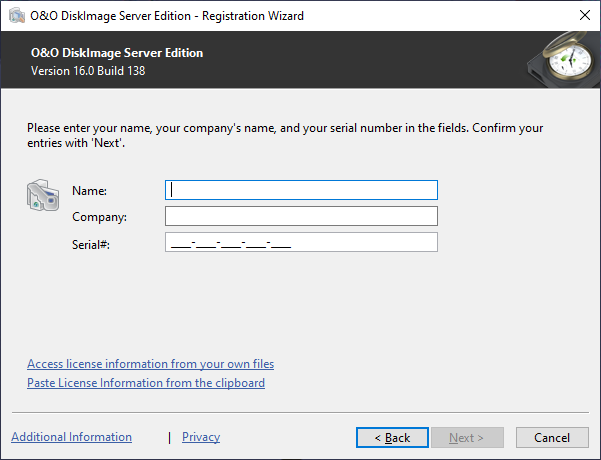
Enter license
Online registration
To register O&O DiskImage online, you'll need the license key you received when you purchased the program.
To register online, start O&O DiskImage. The questions related to online registration always appear at the start, provided you haven’t registered online.
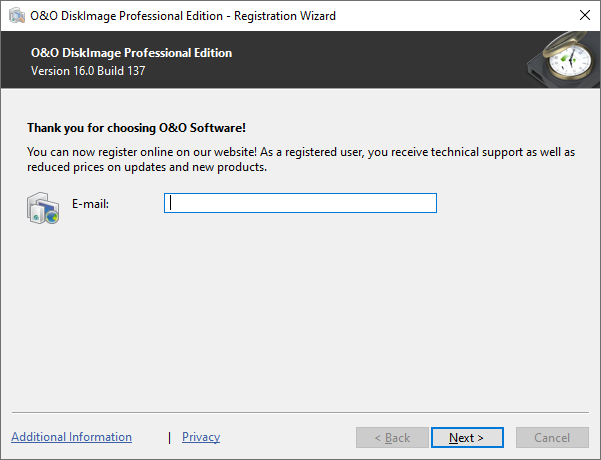
Online registration
What are the advantages of online registration?
Online registration gives you the benefit of having your customer data kept safely in our files, which means we can provide you with even better service. If, for example, you accidentally lose your license key, we can quickly resend it to you without any problem. The license key is needed for using the full version of a program, getting updates, and for reinstalling the program when you make a new setup of your computer.
Further advantages will let you:
- Be supplied with the latest information about our products
- Make free updates on new versions of purchased items (minor updates)
- Upgrade to a new version at a special discount price (major update)
- Obtain support from our customer service
How do I register online?
If O&O DiskImage was purchased on our Online Shop, you’ve automatically registered with us. If O&O DiskImage purchased at a retailer, you will be asked if you want to register while entering the license information. You then have the option of either registering immediately or at another time. All you’ll need is a functioning Internet connection and a valid license key.
You may also complete the registration form right here: http://www.oo-software.com/en/register
Just return the completed online form by clicking “Send” and you’ll be eligible to take full advantage of our O&O Customer Service.
Uninstall
To remove O&O DiskImage from your computer, please follow the instructions below:
- Open the Control Panel from the Start menu and select Software.
- Select O&O DiskImage from the list of installed software programs and then click Change.
- In the InstallShield Wizard click Next.
- In the next dialog select the option Remove program.
- Select Remove the O&O DiskImage user data, if you want to remove this together with the uninstallation.
- Confirm the uninstallation of O&O DiskImage with Remove. You'll receive a confirmation notice when uninstallation is completed.
- After a successful uninstallation, you'll need to restart the computer when prompted in order to apply all settings.
Updates
O&O DiskImage automatically checks if your program version is a current one or if a newer version is available.
Under Help/About O&O DiskImage you can see your license data and the number of your program version.
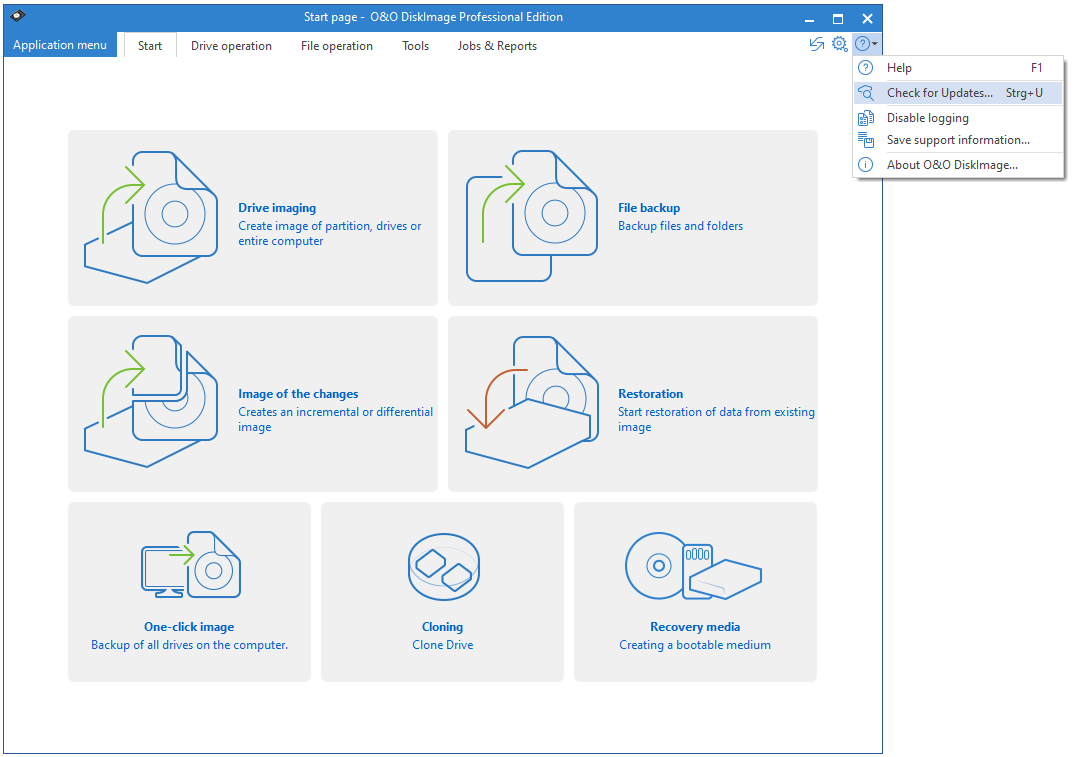
Check for Updates
So-called "Minor Updates" (Version 14.0 to 14.1, 14.2, etc.), where smaller changes in the program have been made, are free. "Major-Updates", such as from version 13 to 14, must generally be purchased.
If you are using O&O DiskImage from a network and performing a major update, you will need to copy the password file if you want to use the automatic authentication. After a full installation and the restart, you will need to place the password file in the O&O DiskImage default folder. After restarting, the password management has to be started and the password has to be entered for the password file. As a result, the required initializations will be run and automatic authentication can continue to be possible.