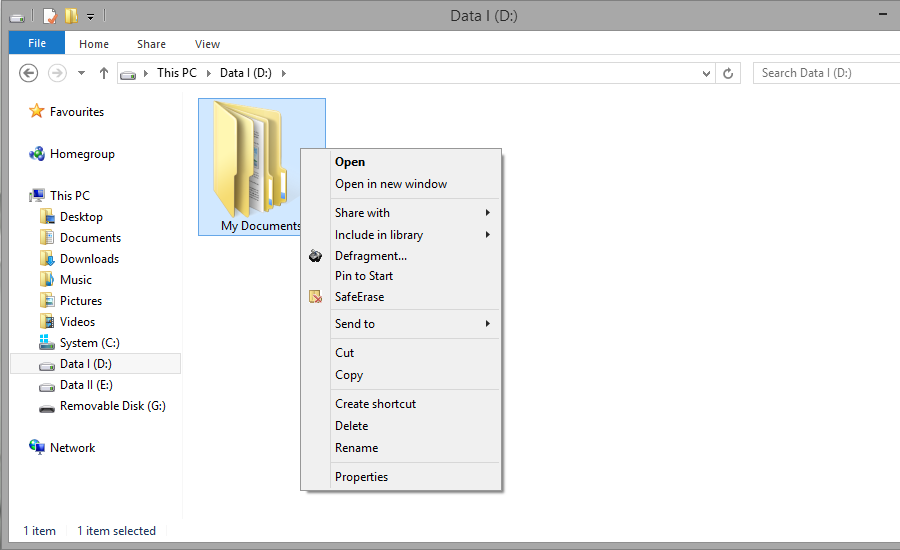SafeErase
If data is SafeErased, then they will be lost forever. Even special restoration software is not able to bring it back. On the other hand, "normally" deleted data can be easily restored, even if you have emptied the Windows Recycle Bin. O&O SafeErase offers various methods for deletion, so that you can SafeErase your data using different methods.
Drive/Partition
A drive is a reserved area of the hard disk. Multiple drives can be found on a hard disk. The term “drive” will be used to depict (single) partitions as well as logical drives in expanded partitions. Drives are used, for example, to separate documents from programs. This makes it easier to image data using data imaging products such as O&O DiskImage. A division into two partitions has become generally accepted:
• Drive C: for operating systems and programs
• Drive D: for documents, e.g. photos, Office documents, music, etc.
Temporary files
The operating system often buffers files temporary to unburden the memory. For example, temporary files are needed and created for the quick access bar of last opened documents or for the picture preview in the miniature view. Even if you SafeErase individual files, some of that information still exists as a temporary file - a restoration cannot be excluded. Normally, these temporary files are automatically deleted after having been used. Yet, even those deleted temporary files can be restored. To make sure that these temporary files do not cause any damage we recommend removing them with O&O SafeErase.
Context menu
As a rule, the context menu will open, whenever you right-click on an object (picture, word, interface etc.). O&O SafeErase is integrated in the context menu as "SafeErase". As a result, you can also execute your deletion from there.