If a device such as a hard disk or network card is not automatically recognized when using the bootable medium under Windows PE, a necessary controller driver (e.g., RAID controllers) might be missing.
You can start loading a new driver immediately after inserting the Start CD using the dialog O&O System settings and the tab Drivers.
Please follow these instructions for loading a new driver:
- Open the tab Drivers in the dialog O&O System settings as described above. All recognized Windows devices as well as all devices missing installed drivers will be displayed.
- Select the device for which you want to load a driver.
- Click Load.
- Select the desired driver such as one on a connected hard disk, USB Stick or CD*.
- In the dialog, select Open to install the driver.
- You'll then see a program message informing you about the status of the installation.
*Note:
You can remove the Start CD from the drive in order to insert a driver CD from a manufacturer.
You can remove the Start CD from the drive in order to insert a driver CD from a manufacturer.
Note:
Under certain circumstances, you may receive a notice requiring you to restart if you have loaded an additional driver under Windows PE. This message is automatically generated by Windows PE but is irrelevant when starting from a CD. Simply reject the request and follow the further instructions in the pop-up window.
Under certain circumstances, you may receive a notice requiring you to restart if you have loaded an additional driver under Windows PE. This message is automatically generated by Windows PE but is irrelevant when starting from a CD. Simply reject the request and follow the further instructions in the pop-up window.
Note:
Encrypted drives are not supported under Windows PE
Encrypted drives are not supported under Windows PE
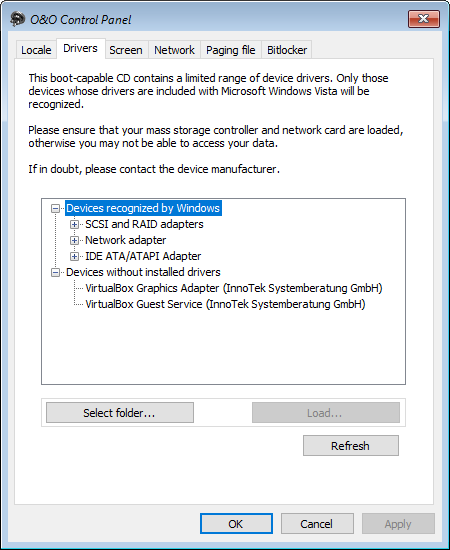
O&O DiskImage: loading drivers