You can check the status of a running defragmentation using the tray icon (or Notification area icon) as well as the user interface. The tray icon is located on the Task bar.
- To check the current status of O&O Defrag, place your mouse cursor over the TrayIcon.
- You can also use the right-click menu to start and stop defragmentation, exit hibernation mode, and open the user interface.
- The tray icon can be closed using the right-click menu entry Close.
You'll be able to see the program's current activity displayed in the tray icon. By running your mouse over the tray icon, the tooltip will provide you with more information about the program's current status.
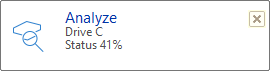
O&O Defrag is analyzing your drives
Note: to reopen a closed tray icon, the user needs to login again.
Hibernation mode
You can set O&O Defrag in the hibernation mode using the right-click menu of the Tray icon. This makes sense if you need the full capacity of your computer for your applications, and want to make sure that O&O Defrag is not in operation during this time. We recommend closing the user interface to save load on your main memory.
- To set O&O Defrag into hibernation mode, right-click the Tray icon and click Hibernation mode.
- To exit O&O Defrag’s hibernation mode, select Exit hibernation mode in the right-click menu of the Tray icon, and reopen the user interface if needed.