O&O ActivityMonitor for Jobs
Under O&O ActivityMonitor, you can specify the start of a job depending on the system load as well as the maximum share of the CPU that may be used by O&O Defrag at one time.
System load
Here you can specify that O&O Defrag should not exceed the CPU by a certain value during a defragmentation. In addition, you also have the possibility to prevent a job from being run if the target drive is in heavy use or other programs are consuming much CPU.
Program list
Here you can specify that a job should not be run if certain other programs are currently being executed. These programs could include imaging programs, a virus scanner, or even games. For this, click the plus sign and select the programs in the browser window.
Energy
Jobs can also be scheduled to run only if the computer is working from a main power supply, which is very useful when using notebooks.
If a computer is in standby mode whenever a job is scheduled to start, the job cannot be executed. Here you can also set to reactivate the computer from the standby mode to successfully run a job.
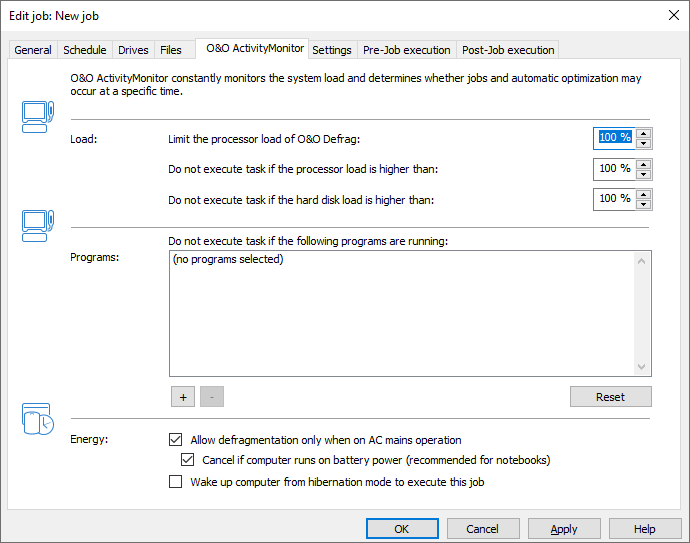
O&O ActivityMonitor