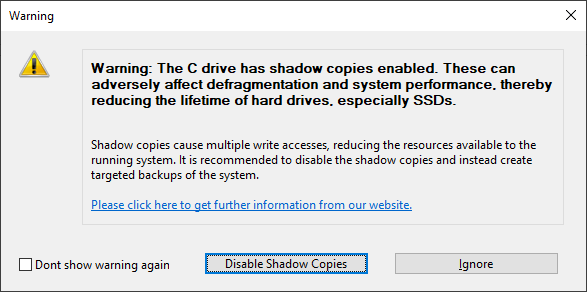
Shadow copies
Shadow copies have been set by default starting from Windows 7. They are designed to protect against data loss by providing multiple versions of files and enabling the creation of restoration points. These features provide a continuous backup of the system. Along with all its obvious advantages, however, shadow copies do come with some drawbacks.
All changes to files are written multiple times and this ends up using additional resources. For HDDs this means write accesses are considerably slower and for SSDs, a shortened life expectancy as a result of multiple write accesses. This is why it’s advisable to make targeted backups of the system. These can be made while the system’s not being used to make sure there’s no loss in performance when you want to use the system. You can also save the backup on an external disk. Doing so reduces the number of write accesses on your system disk and will help increase its life expectancy. Your backups will also be unaffected by any possible defects in the system or the internal hardware.
The negative effects of shadow copies have a strong impact on defragmentation because files are constantly being moved during the process. Windows classifies such movement as deletion and so it creates a completely new shadow copy for every repositioned file. In view of the many files being moved during defragmentation, large numbers of new shadow copies must occupy additional disk space. This results in the disk now having less free space than it did prior to defragmentation. Such activity can cause older shadow copies to be overwritten by new ones. This can unfortunately also result in the system restoration points being deleted! The impact of this is especially obvious when running a COMPLETE defragmentation method.
O&O Defrag gives you the option of disabling shadow copies before defragmentation.
If you want to enable shadow copies after defragmentation, use the key combination Windows + R to access Run where you can enter sysdm.cpl and confirm with Enter. Switch to the System Protection tab and click Configure…. A new window will then open where, in the upper section, you’ll find the Turn on system protection option. Select this and confirm by clicking OK in the dialog. Shadow copies will now be enabled once again.
Existing system restoration points will be deleted by disabling system protection.