The O&O Screen saver will be automatically installed, if you don't de-select it explicitly during the user-defined installation. Together with the O&O Screen Saver the defragmentation of the hard disk is started, while the computer is not in use. The screen saver displays the defragmented drive in Cluster View so that you can follow the defragmentation live. In addition, the status text generated by O&O Defrag is shown in the background. As is the case with most screen savers, the operation of the O&O Defrag Screen Saver stops as soon as mouse or keyboard activity is detected.
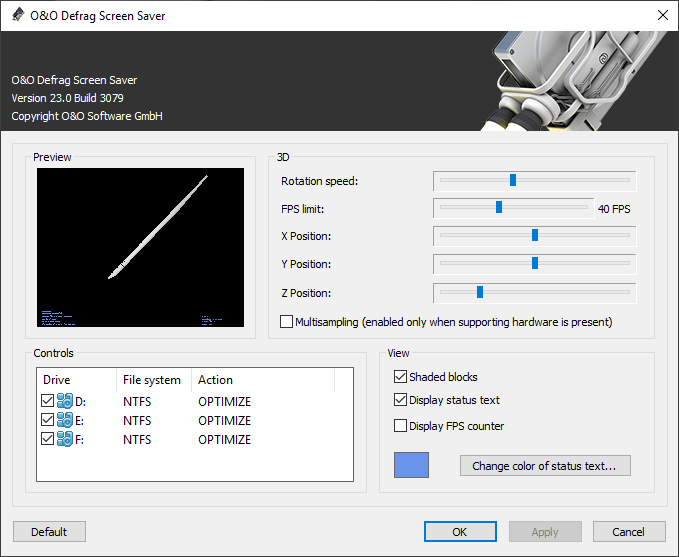
O&O Defrag Screen Saver
To change the settings for the O&O Defrag Screen Saver, open the settings for Personalisation in the Control Panel and then select Lock screen->Screen saver settings. Select the O&O Defrag Screen Saver from the Screen Saver drop down menu.
By clicking the Settings button, you will be presented with a new window containing the settings for adjusting the O&O Defrag Screen Saver's operation.
Rotation Speed
This slide bar regulates the rotation speed of the defragmentation display.
FPS Limit
FPS stands for "Frames Per Second". This is the number of frames displayed on screen per second. A higher refresh rate means a higher hardware load, however it also means a better 3D display.
X, Y, and Z Position
These controls allow you to specify a horizontal and vertical positioning of the 3D view of a drive.
The control "Z-Position" changes the size of the 3D object.
Multisampling
If your graphic card supports edge smoothing, you will achieve a much better 3D illustration with this option.
Control
Here you can select the drives that O&O Defrag Screen Saver should defragment. In the column "Action", select the desired method of defragmentation for the corresponding drive.
You can find more information about the O&O Defrag defragmentation methods in the chapter Standard defragmentation methods. For more information about zone filing defragmentation methods, click here: Defragmentation method for zone filing
View
In this menu various parameters concerning the appearance of the program can be changed.