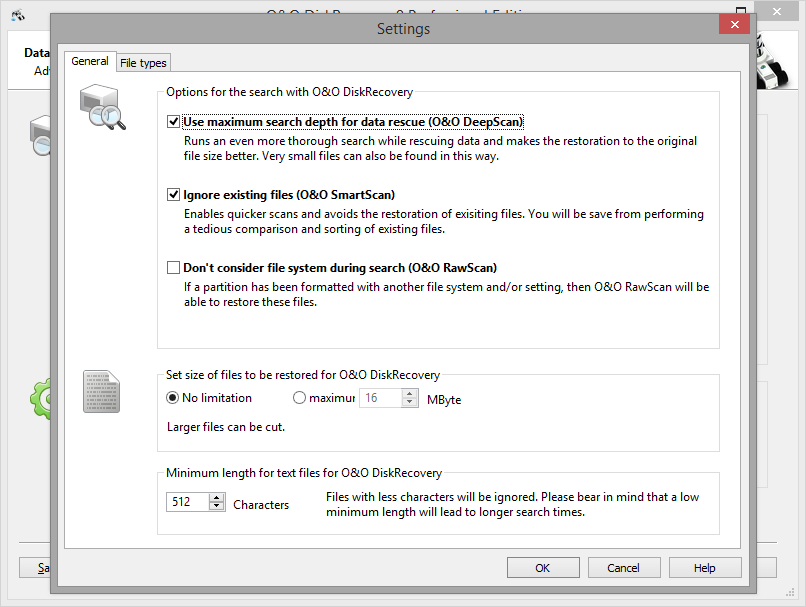After drive selection you will be able to define the settings that will have a huge effect on the precision and length of the scan. In addition you can lay down a minimum length for text files. However, the default settings are generally sufficient for most cases and therefore probably do not need to be changed.
Note
If you have selected a device(hard disk, USB Stick etc.) and not a partition, you do not have the options O&O SmartScan and O&O RawScan at your disposal.
| Maximum Scan Depth for Recovering Data (O&O DeepScan) |
| Runs an even more precise scan when rescuing data and increases the rate of success for the restoration of the original file size. Also, very small files can also be found this way. This can increase the duration of the scan. |
| Ignoring Existing Files (O&O SmartScan) |
| Enables a faster scan and avoids the restoration of exisiting files. You will save later tedious comparisons and sorting of already existing files. |
| Leaving Out the File System During the Scan (O&O RawScan) |
| If the partitions, from which you want to restore data, was formatted, then the option O&O RawScan enables you to also restore these files. This can increase the duration of the scan. |
| Specify size of files to be restored in O&O DiskRecovery |
| This function limits the scanning sequence to notice only files smaller than a set number of Megabytes. This maximum value can be set anywhere between 1 and 1024 MB. By default, all recoverable files, regardless of their size, are scanned. Using this function will conserve system resources and possibly accelerate the entire scanning operation. |
| Minimum Length for text files |
| O&O DiskRecovery can recognize a number of different text files (HTML, source text files etc.). The default value of 512 characters means that all text files that consist of 512 characters or less will not be picked-up by the scan. If you would like to set this value lower, you can do so here. Minimum is a length of 16 symbols. The smaller the value, the longer the scan duration. |