You can lock the drive you wish to image during the imaging process. This prevents any changes being made to the drive while the image is being created. The drive will no longer be displayed in Explorer and all applications will be closed. The drive is not locked by default.
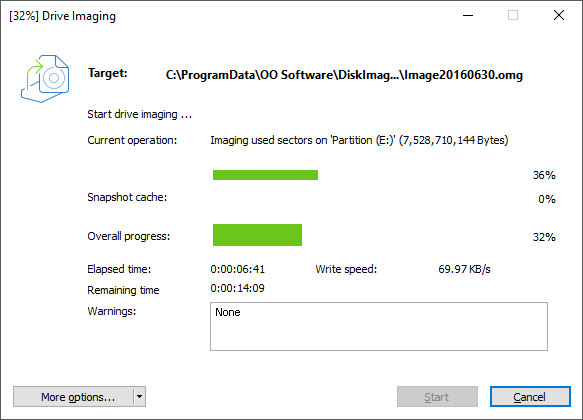
Snapshot cache view(here an empty cache)
- To lock a drive, under Drive operation/Imaging options/Advanced select Imaging procedure/Lock drive during imaging.
If you leave a drive unlocked during an imaging because, for instance, you want to continue working on the drive, the original status will be “cached”, i.e. stored in the working memory buffer. The working memory buffer space is, however, limited. You can see how much space is available by looking at the memory buffer display.
Note:
It is not possible to lock a system partition. If you want to prevent temporary files from being written onto a particular drive, enter the entry NoSnapshotTmpFiles in the Registry. More information can be found in the chapter Explanation of registry entries.
It is not possible to lock a system partition. If you want to prevent temporary files from being written onto a particular drive, enter the entry NoSnapshotTmpFiles in the Registry. More information can be found in the chapter Explanation of registry entries.
Please note:
If you exceed the available working memory, original data sectors will no longer be saved and included in the image. This makes the image inconsistent and may render it unusable. In this case, after imaging, you should mount the image (Mount the image as a drive) and check its accuracy.
If you exceed the available working memory, original data sectors will no longer be saved and included in the image. This makes the image inconsistent and may render it unusable. In this case, after imaging, you should mount the image (Mount the image as a drive) and check its accuracy.
Note:
To avoid overloading the memory buffer, close or stop all write procedures on the source drive: for example, running a defragmentation.
To avoid overloading the memory buffer, close or stop all write procedures on the source drive: for example, running a defragmentation.