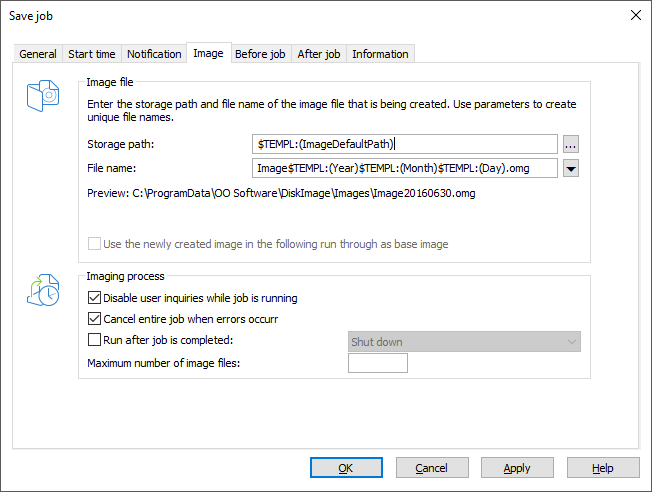You can set additional options for your job in the fourth tab (Image) of the Job Wizard. The choice of settings is based on your selected activity. For an imaging activity, you could, for example, enter a storage location and a name for the image.
Disable user inquiries while job is running
User inquiries are questions that can arise during the normal course of running a job or while the scripts are being processed.
If in doubt, you will need to confirm questions, e.g. with a security check if the name of the image already exists. The job will thereby be interrupted because the user either has to make a decision or additional information is required for continuing. You can setup some user queries with special parameters: for this please consult the script documentation.
User queries are currently made only if the user interface of O&O DiskImage is open.
User queries will not be filed until the user interface is closed during job execution, or if you have enabled the option Disable user inquiries while job is being run. Should this interactive option be turned off, in a worst case scenario there will be no confirmation dialog while the job is being run and it will be aborted by default and logged as an error.
Abort entire job when an error occurs
The job will be aborted whenever an error occurs.
Run after job is completed
Here you can choose between Restart and Shut Down. If you don't select anything, the computer will return to its condition prior to imaging. It will usually just remain on.
Characteristics of an imaging job
Storage path
The target path to the storage location of the image will be applied from the program settings by default. You may, however, select or enter a new path manually.
Apply dynamically generated file names
For a file name, the terms “Image” and the dynamically mounted parameters “year”, “month”, and “day”, will be used by default. In addition, you can select from a list of alternative parameters. If you’re making, for example, a number of images on a single day, it’s advisable to include the “time” in the file name. Otherwise, files with the same name would emerge and that could lead to the imaging process being aborted.
If you’re using O&O DiskImage on a computer in a network, the data from the computer will be automatically read and file names will be dynamically generated. You could, for example, add the “Computer Name” to the image name for use in a network.