By clicking Update, you can check if you're using the latest version of the program. If a newer program version is available, you can select to find out about it on our website.
So-called"Minor Updates" (Version 11.0 to 11.1, 11.5,etc.), where smaller changes in the program have been made, are free. "Major-Updates", such as from version 10 to 11, must generally be purchased.
- If you decide to upgrade, download the current program version from our website under (Downloads) and save the installation file on your computer.
- Your license data will normally be saved during Minor Updates so you won't have to enter them again after a successful installation. To be on the safe side, we do recommend keeping your license key for the current version within easy reach - just in case you run into trouble.
- "Major Updates" will require the new license that you receive upon purchasing the software.
To install an update, please do the following:
- Double-click the O&O SafeErase installation file to start the new installation.
- Follow the installation dialogs.
- Once finished, the new version is fully installed.
- Restart the computer when prompted to do so.
- Before starting O&O SafeErase for the first time enter your license key when prompter to do so.
Note
If you do not have your license key at hand, contact our Support: support@oo-software.com
If you do not have your license key at hand, contact our Support: support@oo-software.com
Tip
Information about your installed program version and the license data (if you have it) can be found under Program info.
Information about your installed program version and the license data (if you have it) can be found under Program info.
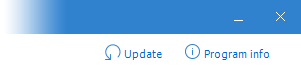
Update and Program Info
Note
You won't be able to use the Update function if you're using O&O SafeErase as a component of a Boot CD, such as O&O BlueCon.
You won't be able to use the Update function if you're using O&O SafeErase as a component of a Boot CD, such as O&O BlueCon.