You have generally already deleted data before installing O&O SafeErase. In order to be safe, and make sure that this data will never be reconstructed, O&O SafeErase includes a feature that wipes your free space clean. This enables you to SafeErase data even after a regular deletion.
Note
Data, which is located in the Windows Recycle Bin, will not be considered during this function and remain intact. If you want to SafeErase this data, empty the Windows Recycle Bin before or delete your files immediately with the key combination Shift+Del. This will result in data being deleted directly, and not via the Recycle Bin. Otherwise, the files will not be SafeErased with this function.
Data, which is located in the Windows Recycle Bin, will not be considered during this function and remain intact. If you want to SafeErase this data, empty the Windows Recycle Bin before or delete your files immediately with the key combination Shift+Del. This will result in data being deleted directly, and not via the Recycle Bin. Otherwise, the files will not be SafeErased with this function.
- Select the activity SafeErase free space on the start page.
- In the dialog window, select the partition (drive) or the entire hard disk whose free space you want to SafeErase.
- Click Next to continue with the deletion.
- Select the deletion method.
- Start the deletion process with SafeErase now.
For Server and Workstation Editions only:
A special feature of the Workstation and Server Editions is their ability to simultaneously delete free space from multiple physical disks. This is different from the Professional Edition where deletion is performed successively. If, for example, your computer has an internal hard disk and a USB disk connected, O&O SafeErase Workstation and Server Editions will be able to delete both disks simultaneously. This will let you save a considerable amount of time when working with large data volumes.
A special feature of the Workstation and Server Editions is their ability to simultaneously delete free space from multiple physical disks. This is different from the Professional Edition where deletion is performed successively. If, for example, your computer has an internal hard disk and a USB disk connected, O&O SafeErase Workstation and Server Editions will be able to delete both disks simultaneously. This will let you save a considerable amount of time when working with large data volumes.
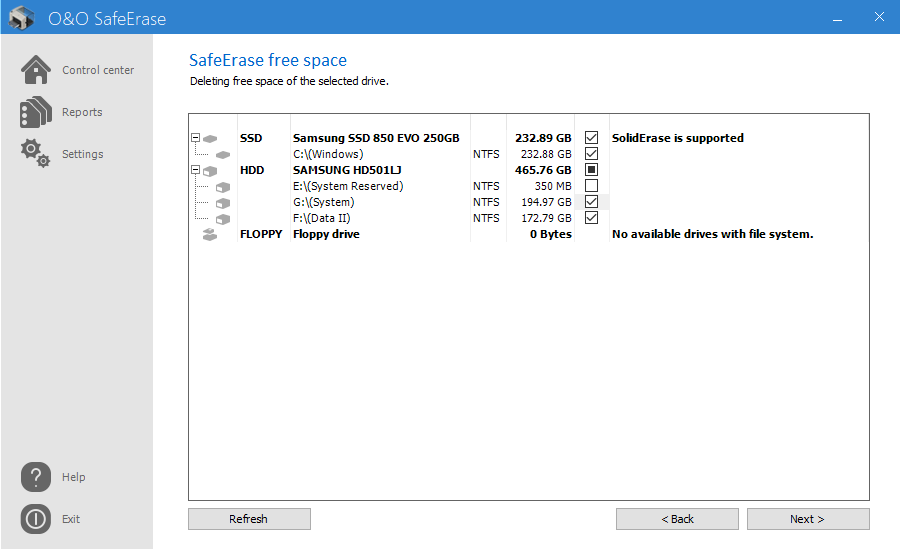
SafeErase free space