If you have saved data as an ISO file, you can mount this ISO file as drive and view the files it contains. This allows you to copy individual files and folders from the ISO file onto existing drives. It is, however, not possible to make changes (such as deleting or adding files) to the virtual hard disk mounted from the ISO file.
- Open Tools in the menu bar and select the option Mount ISO file as drive.
- Select the ISO file (*.iso), whose content you want to mount as a drive.
- After selecting the ISO file, click Mount ISO file. If you want to label it with a certain letter, you can select another letter from the list.
- Refreshing can take a few moments.
- The virtual drive from the ISO file will then be visible as a regular drive in the Windows Explorer.
Tip:
If you want the virtual drive to also be visible in the O&O DiskImage drive list, make sure to check Include CD and DVD drives under Program settings/General and click Show drives not able to be imaged under View.
If you want the virtual drive to also be visible in the O&O DiskImage drive list, make sure to check Include CD and DVD drives under Program settings/General and click Show drives not able to be imaged under View.
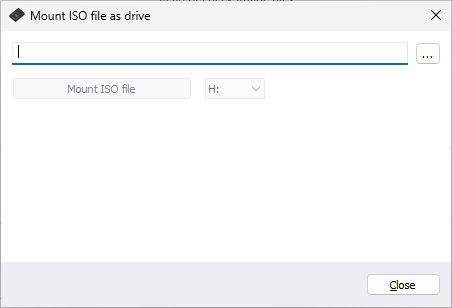
Select ISO file
Note:
After restarting from Windows, the virtual drive is removed automatically from the drive list.
After restarting from Windows, the virtual drive is removed automatically from the drive list.