To restore one or more drives from an image, proceed as follows:
- If you want to restore one or more drives from an existing image, click Drive restoration on the O&O DiskImage start page.
- Select the image you want to restore in the DropDown list of Select image. If the proposed images (*.obk) are not the ones you want to restore, check your drives and enter the path to the image file.
- Select the image file (*.omg, *.vhd or *.vhdx) from the browser and click on Open.
- All drives contained in the image will then be displayed.
- Click the drive that you want to restore ("play back").
- Then, select the target drive for restoration by checking the box next to it. You can either replace an existing drive or create a new one: for example, in an empty sector.
- Optionally, you can specify further settings for the restoration under Restoration options.
- Whenever you have specified all settings, click on Start drive restoration to start the restoration.
Important:
During restoration, the image overwrites your selected drive with the data of the drive contained within the image. All data saved on the target drive is thereby lost and replaced by that of the image.
During restoration, the image overwrites your selected drive with the data of the drive contained within the image. All data saved on the target drive is thereby lost and replaced by that of the image.
Note:
If your image is split among various disks, all these disks will be required for a restoration. If you have created an incremental image, all images - from the last complete image to the last incremental image - will be needed.
If your image is split among various disks, all these disks will be required for a restoration. If you have created an incremental image, all images - from the last complete image to the last incremental image - will be needed.
Note:
If you have a imaged an entire hard disk and the restoration is run on a different hard disks, then the new hard disk must possess at least as much space capacity as the source hard disk.
If you have a imaged an entire hard disk and the restoration is run on a different hard disks, then the new hard disk must possess at least as much space capacity as the source hard disk.
Note:
If you want to restore an entire system or system partition, you'll need to start your computer with the O&O DiskImage bootable medium and perform the restoration from there, seeStart directly from the bootable disk. If you should run a restoration of the system partition to different hardware, read chapter: Restoration on different hardware.
If you want to restore an entire system or system partition, you'll need to start your computer with the O&O DiskImage bootable medium and perform the restoration from there, seeStart directly from the bootable disk. If you should run a restoration of the system partition to different hardware, read chapter: Restoration on different hardware.
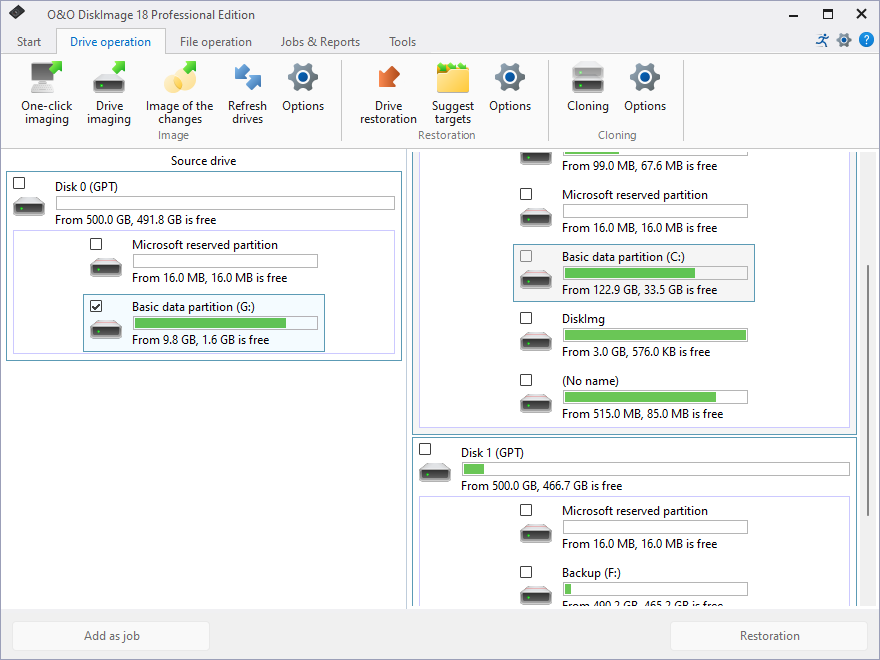
Restore drives