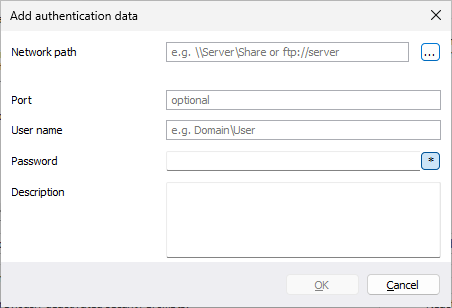To login locally or to the network, e.g. to enable access to protected folders, you have to authenticate yourself. The authentication occurs through your user account. The user account is composed of the user name and the corresponding password, and can be coupled with additional permissions and sharing rights. It is possible to place the images on network drives while working with O&O DiskImage.
Please use the password manager of O&O DiskImage for automatic authentication.
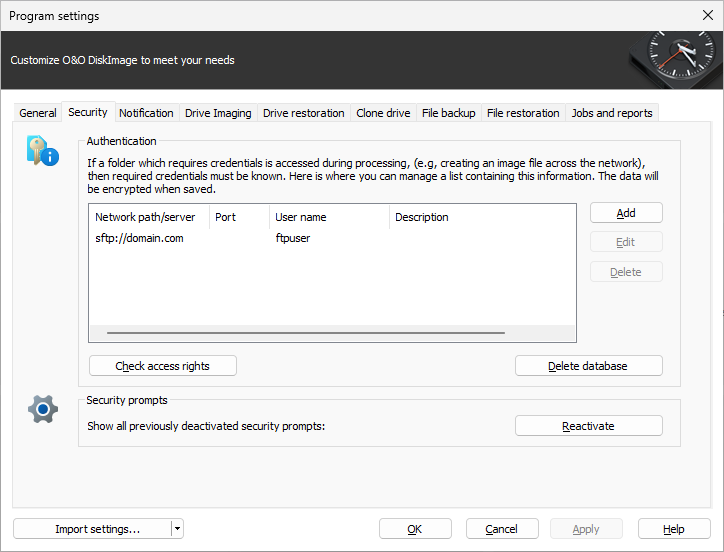
Authentication in the network
Reset security confirmations
Most of the security confirmations of O&O DiskImage can be deselected. Once disabled, they will be suppressed and no longer be displayed. If you want all the security confirmations to be displayed as they were when the program first started, under Program settings/Security click Reactivate.
Explanation: Password management
Managing the password is a program feature which allows you to store authentication data and to manage it. These data is compresses in the password file, using the Advanced Encryption Standard-Algorithm (AES) and then stored. In addition, the order of the data sets is chosen at random.
A public and a private key are used to encrypt the password. The public key is set by default and can be changed in the registry under HKEY_LOCAL_MACHINESoftwareO&OO&O DiskImage. Please bear in mind that the key has to hold a value. An empty key will not be accepted. The private key is preset to a size of 64 Byte.
Changes in the Registry may cause severe problems affecting the entire system and may cause the need to reinstall the complete operating system. Before making changes in the Windows Registry database, you should create an image of all the important data on your computer using O&O DiskImage.
If you make changes in the Registry, it will require loading the database again. In the following chapter you’ll find brief explanations of the registry entries.
Network authentication
Enter the following settings under Start/Program settings/Security:
- If you have not yet created a database, click Create database.
- Enter any password you’d like and confirm your entry. This password will then be encrypted and filed. In order to encrypt the password, a new one will be generated that is composed of two parts: public (Public Key) and private (Private Key). This ensures that you are the only one who can open and read the password file. The O&O DiskImage Service will have automatic access to this password as well.
- Then click Add in the security dialog.
- Under Computer/Folder enter the path under which the image is to be saved, or from where it is supposed to be loaded: Computer nameFolder name or Domain nameFolder nameUser name. Alternatively, you can enter the computer name only if all the sharing options can be opened by the selected user.
- You have to enter a qualified name of a user account when entering the user name. For example, the corresponding domain for the specific domain account has to be entered and covered, e.g. domainuser1 or User1@domain.
- Enter the network password of the user, or of his user account. Please keep in mind that the user under which you login has to hold access rights for the target or original folder. You can check for them under Properties in the corresponding target directory under Security.
- You can also add descriptions to the credentials.
- After the authentication, you can, for instance, enter a new "network path" as saving location and also restore an image from there.