Under the menu heading Drive operation, you can specify settings and set them as default for every new image by clicking Drive operation/Imaging options.
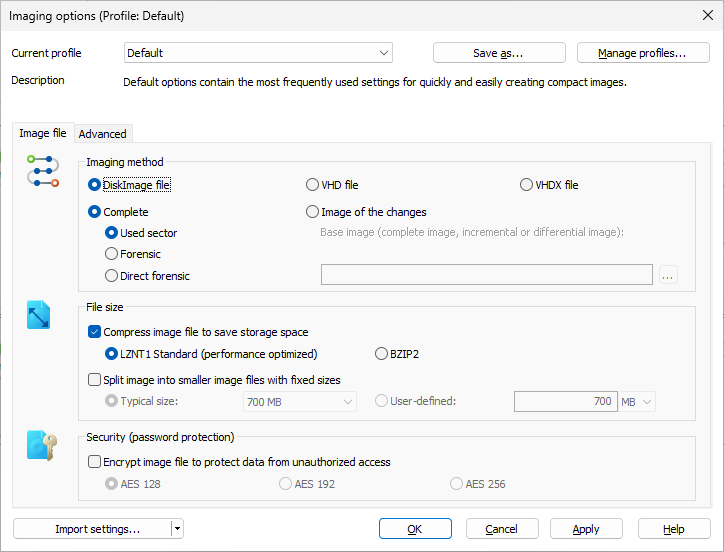
Drive imaging options
Under the menu heading Drive operation, you can specify settings and set them as default for every new image by clicking Drive operation/Imaging options.
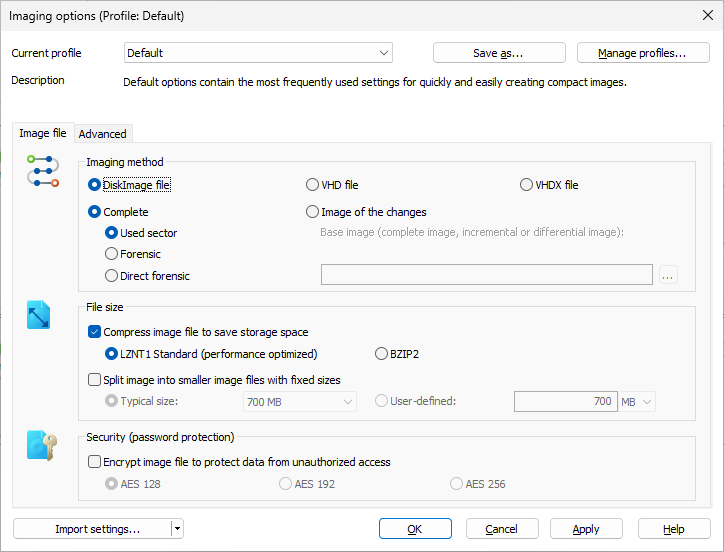
Drive imaging options