- To edit a job select Jobs and reports in the start page of O&O DiskImage.
- You can change a job by selecting it in the job list and then clicking the symbol Edit.
- The Job assistant will then appear with the settings of the job.
- Make the desired changes in the properties and confirm the changes with OK.
- If you decide not to apply the changes, click Cancel.
For certain tasks, e.g. deleting or importing/exporting one or more jobs, you have to select the desired jobs in the list. Afterwards, you can run desired tasks on all selected jobs.
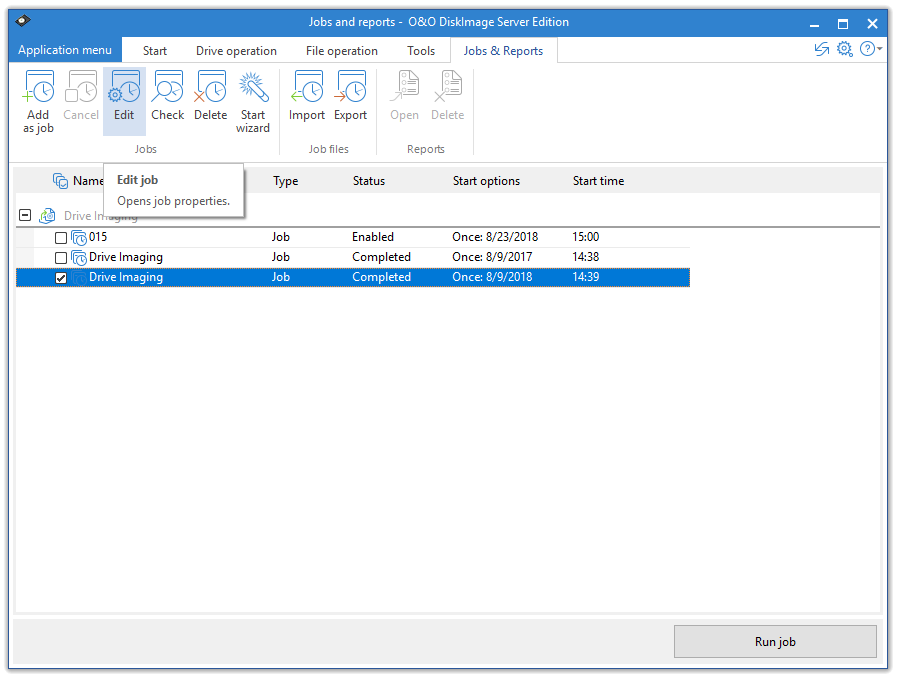
Edit jobs
Check job
To check if the settings for a job are valid, i.e., to check if its contents and syntax can be executed on a local system, select Jobs and reports in the file menu on the Start page of O&O DiskImage. Then select the job you want to check and click on Check job.
Delete job
To delete a job select Jobs in the start page of O&O DiskImage. Mark the job you wish to delete with a check and then click on Delete.
Run jobs
To run a job select Jobs and reports in the start page of O&O DiskImage. Start will begin the selected activity after a security question is answered.
Export jobs
To export a job, select Jobs and reports on the start page of O&O DiskImage. Mark the job selected in the job list and then select Export. Save the job file (*.xml) on an external storage volume so that it can be used again on another computer (see “Import jobs”).
Import jobs
To import a job, select Jobs and reports on the start page of O&O DiskImage and select the function Import jobs. Select the desired job in the dialog window. This will then be added to the Job List. You can then transfer the created job from one computer to another, without having to make new settings for the job.