Under Files in the settings dialogue you can exclude files and folder from defragmentation. You can, for instance, exclude a complete folder, but still put certain files from it in the list of files to be defragmented.
In addition, when time doesn’t permit, you can also specify that large files should not be defragmented or moved.
Exclude files
Under Excluded files you can specify the files you want to exclude from defragmentation.
- Click Select files.
- Select the file or the folder you wish to exclude in the dialogue in the Explorer view and click Add. You can also allocate more files and folders to the selection.
- If you have made your selection, confirm your entries with Apply.
Include files at all costs
Under Files that must be defragmented you can specify the files that must be defragmented, even if they have been excluded previously due to a higher ranking condition.
- Click Select files.
- Select the file or the folder you wish to exclude in the dialogue in the Explorer view and click Add. You can also allocate more files and folders to the selection.
- If you have made your selection, confirm your entries with Apply.
By size
Optionally, if time doesn’t permit, you can also exclude very large files from the defragmentation. In the dialogue, please specify the size above which a file should not be optimized or moved during a defragmention.
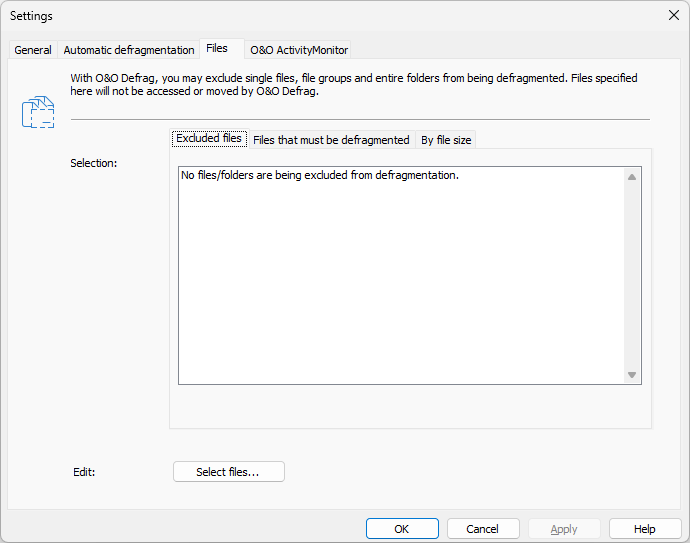
Select files and folders