O&O Defrag offers a new and modern interface that makes it very easy, especially for PC beginners, to carry out the important optimization measures. The ModernUI allows for the easy implementation of important optimization measures. The extensive classic interface is retained for the previous professional users.
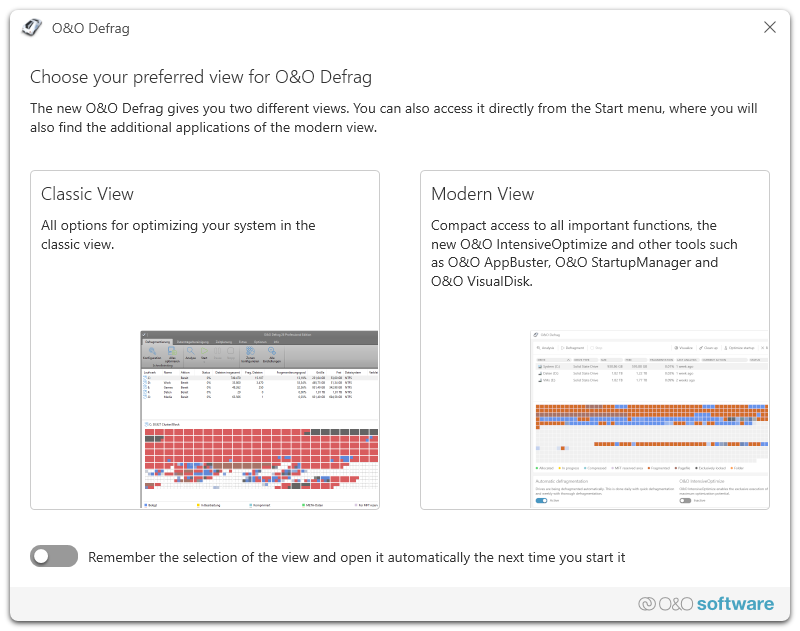
Choose your preferred view for O&O Defrag
The modern view offers compact access to all important functions as well as additional components. For example, the operating system can be checked for inconsistencies, installed apps can be displayed, or temporary and superfluous files can be deleted.
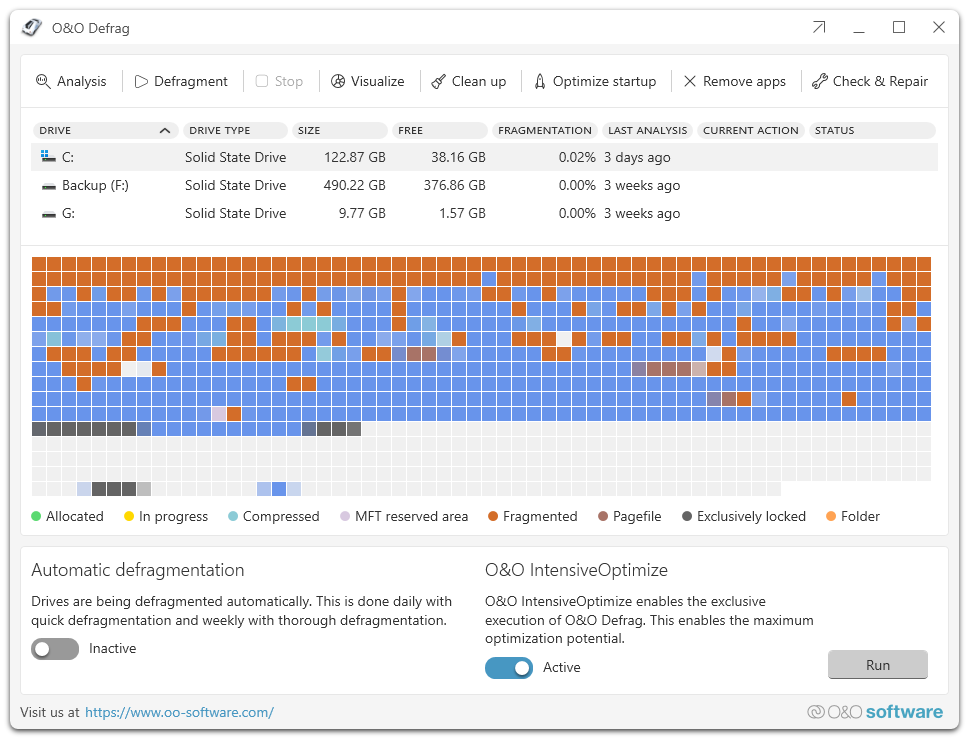
O&O Defrag Main View - ModernUI
Drive list
Analyze your drives
1. Select the drive you want to have analyzed from the list of drives.
2. Start the Analysis.
3. Depending on the size of the drive, the analysis can take some time.
Defragmenting your Drives
Defragmentation is a useful tool for optimizing performance on both HDDs and SSDs, but for different reasons.
1. Select the drive you wish to defragment from the drive list.
2. Clicking the Start button in the Ribbon Bar will start defragmentation using the SPACE default method. If you want to change this method, open the Start button's lower menu and select the Method you desire.
3. Depending on the size of your database, defragmentation can take up to several hours. You can see the defragmentation in Status and the task tray.
Visualize
This feature visualizes write access on flash-based storage media such as SSDs and NVMe drives. This helps you better understand how defragmentation can extend the lifespan of the drive and prevent unnecessary wear. O&O VisualDisk provides a graphical representation of write activities on SSDs and NVMe drives, helping to understand the distribution of write access on the drive. By targeted defragmentation and optimization, unnecessary write operations can be reduced, contributing to prolonging the lifespan of the SSD and maintaining stable performance.
By targeted defragmentation and optimization, unnecessary write operations can be reduced, contributing to prolonging the lifespan of the SSD and maintaining stable performance.
O&O VisualDisk helps you maintain optimal SSD performance by providing insights into write activities and storage distribution.
Comprehensible Visualization: The graphical representation allows you to better understand the impact of defragmentation and efficiently manage the usage of your SSDs. Gentle Optimization: By avoiding unnecessary write operations, wear on the drive is minimized, extending the lifespan of SSDs and NVMe drives. Easy to Use: Even without deep technical knowledge, you can monitor and optimize the condition of your flash-based storage media.
Cleanup
Over time, more and more ballast accumulates on a PC. Temporary files, internet cache and the like can take on considerable proportions. This can lead to a storage space problem, especially on modern SSDs. And backups also take much longer than is actually necessary.
With the improved O&O DiskCleaner in O&O Defrag you put an end to files that are no longer needed.
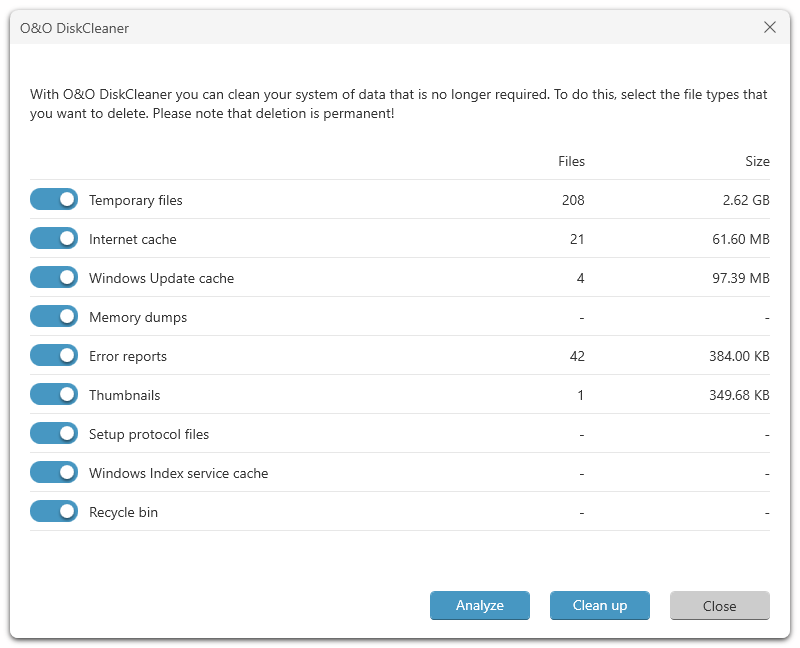
O&O DiskCleaner
Optimize startup
The O&O StartManager can help you optimize the startup time of your Windows PC by managing the programs that are automatically executed during system startup. Many programs can significantly extend the startup time, and the O&O StartManager gives you control over these processes to speed up the boot process and improve system performance.
With the O&O StartManager, you can easily view and manage the programs that are automatically started when your computer boots up. This allows you to disable unnecessary programs or delete faulty entries to speed up the startup process.
The O&O StartManager helps you identify unwanted programs or malicious software that may have secretly slipped into the startup configuration. This way, you maintain control over the programs that are running on your system.
Remove apps
Programs that are no longer used can pose a security risk. They are definitely wasting disk space. You probably won’t need a 2011 tax return program anymore. But do you even know it’s still installed?
O&O Defrag clearly shows you all installed programs. And with one click, you can easily uninstall the ones you no longer need. This saves storage space (important for SSDs) and increases your security.
In a clear display, O&O AppBuster shows which apps are installed on the computer - even hidden apps are also displayed. O&O AppBuster makes it possible to remove unwanted apps quickly and easily. Or, if one of these apps was accidentally uninstalled, it can be restored with one click.
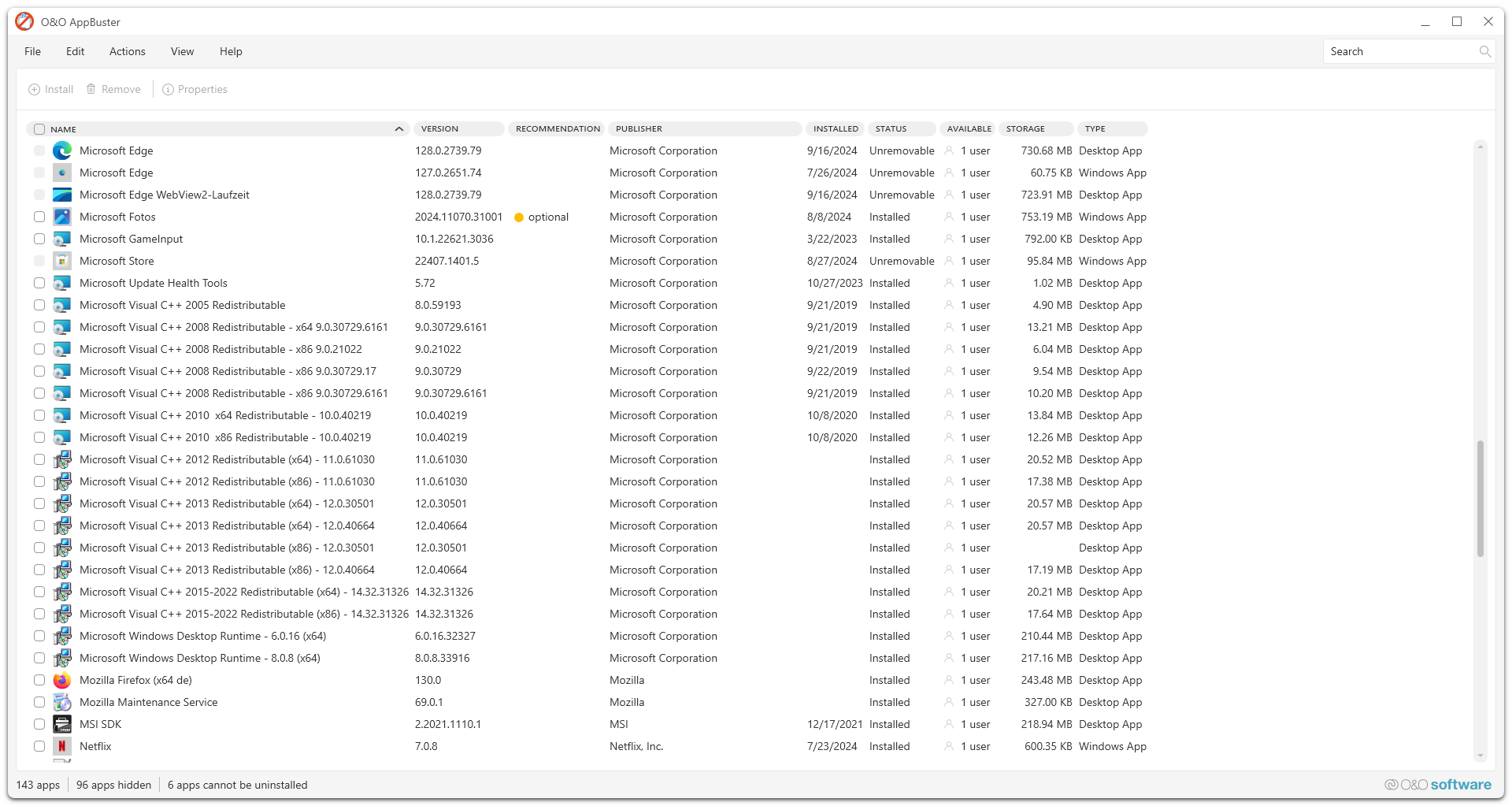
O&O AppBuster
Check & Repair
A system analysis and check, with the option of having any inconsistencies and errors corrected automatically. O&O Defrag checks your hard drive or SSD for inconsistencies that can lead to problems. The component memory and the Windows system files are checked for errors. After the check is complete, O&O Defrag will show you whether and which errors were found.
Most errors can be corrected directly with the repair function.
Checking and Repairing the Windows Recovery Environment in O&O Defrag
Another core component of the Check & Repair feature in O&O Defrag is the checking and repairing of the Windows Recovery Environment. This special environment is crucial for troubleshooting and restoring your system in case of serious issues, such as boot errors that prevent Windows from starting normally.
The Check & Repair functionality includes specific routines for verifying the integrity of the Windows Recovery Environment. It checks whether the recovery environment is correctly configured and free from errors that could impair its functionality. Should any issues with the Windows Recovery Environment be identified, O&O Defrag offers the option to automatically repair them. This includes restoring damaged or missing system files, correcting configuration errors, and ensuring that the recovery environment is up to date and fully operational.
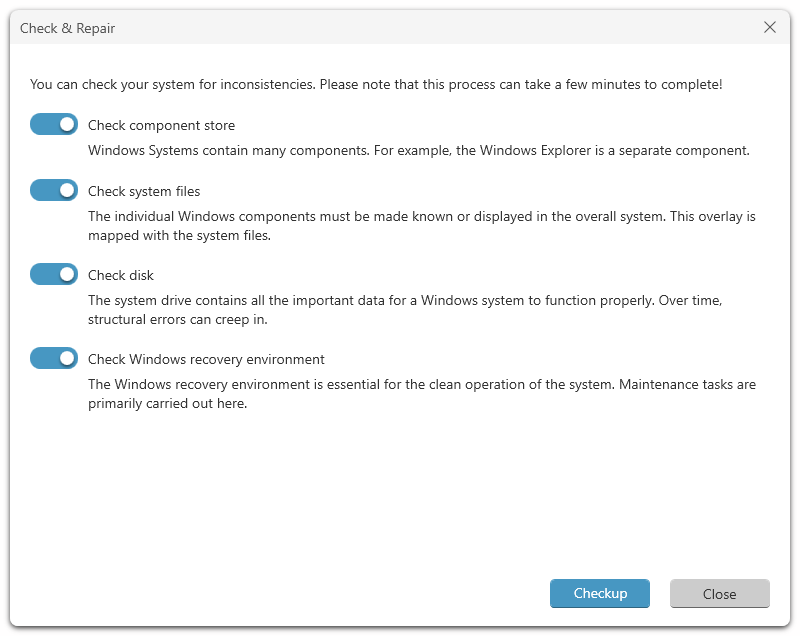
Check & Repair
Automatic defragmentation
The automatic optimization is executed in the background without slowing down the computer's performance. Here, special methods for monitoring the system activity are used, so that an optimal use of the system resources is guaranteed. The automatic defragmentation optimizes your data volumes in the background without the performance of your computer being adversely affected. O&O Defrag can be configured so that defragmentation starts automatically when a certain level of fragmentation is reached, on certain days of the week, or whenever your screen saver is active.
O&O IntensiveOptimize
This mode restarts the system into a maintenance mode in which O&O Defrag can run undisturbed and fully develop its optimization potential. The Intensive Optimization (O&O IntensiveOptimize) is the fastest and at the same time most comprehensive optimization for Windows disks to date. A separate and exclusive instance of Windows is started, in which only O&O Defrag runs and can therefore not only exploit the maximum system performance for optimization, but also have access to all files at the same time. Regardless of whether these are system files or files exclusively locked during Windows operation.
BitLocker Support in O&O IntensiveOptimize
O&O Defrag is enhanced by the integration of BitLocker support into the O&O IntensiveOptimize mode. BitLocker, a disk encryption technology available in many versions of Windows, poses an additional challenge for the defragmentation and optimization of drives. Encrypted drives typically restrict access and the capabilities of optimization tools, as they are unable to read or modify the encrypted contents.
With BitLocker support, O&O Defrag overcomes this challenge by safely interacting with encrypted drives without compromising the security or integrity of the data. Before starting the IntensiveOptimize mode, O&O Defrag automatically detects if a drive is encrypted with BitLocker.
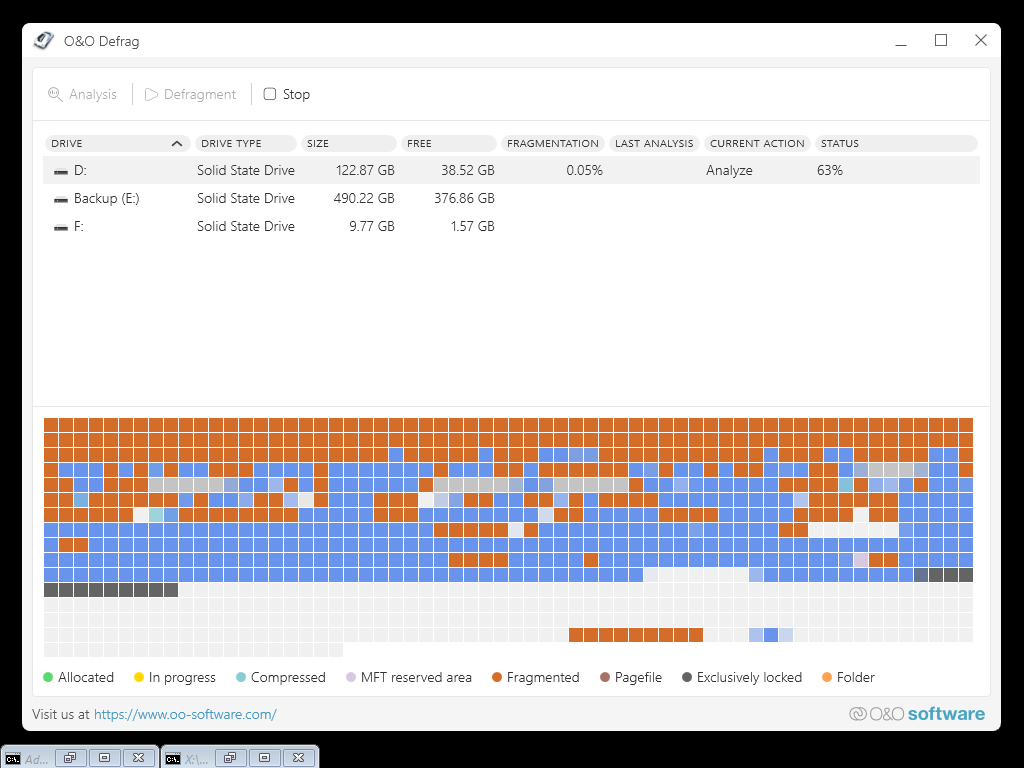
O&O IntensiveOptimize