The command line (Microsoft PowerShell) can be used for entering commands directly. It also enables the execution of batches.
- To open the Microsoft PowerShell, click Start/Programs/Accessories and then Command line.
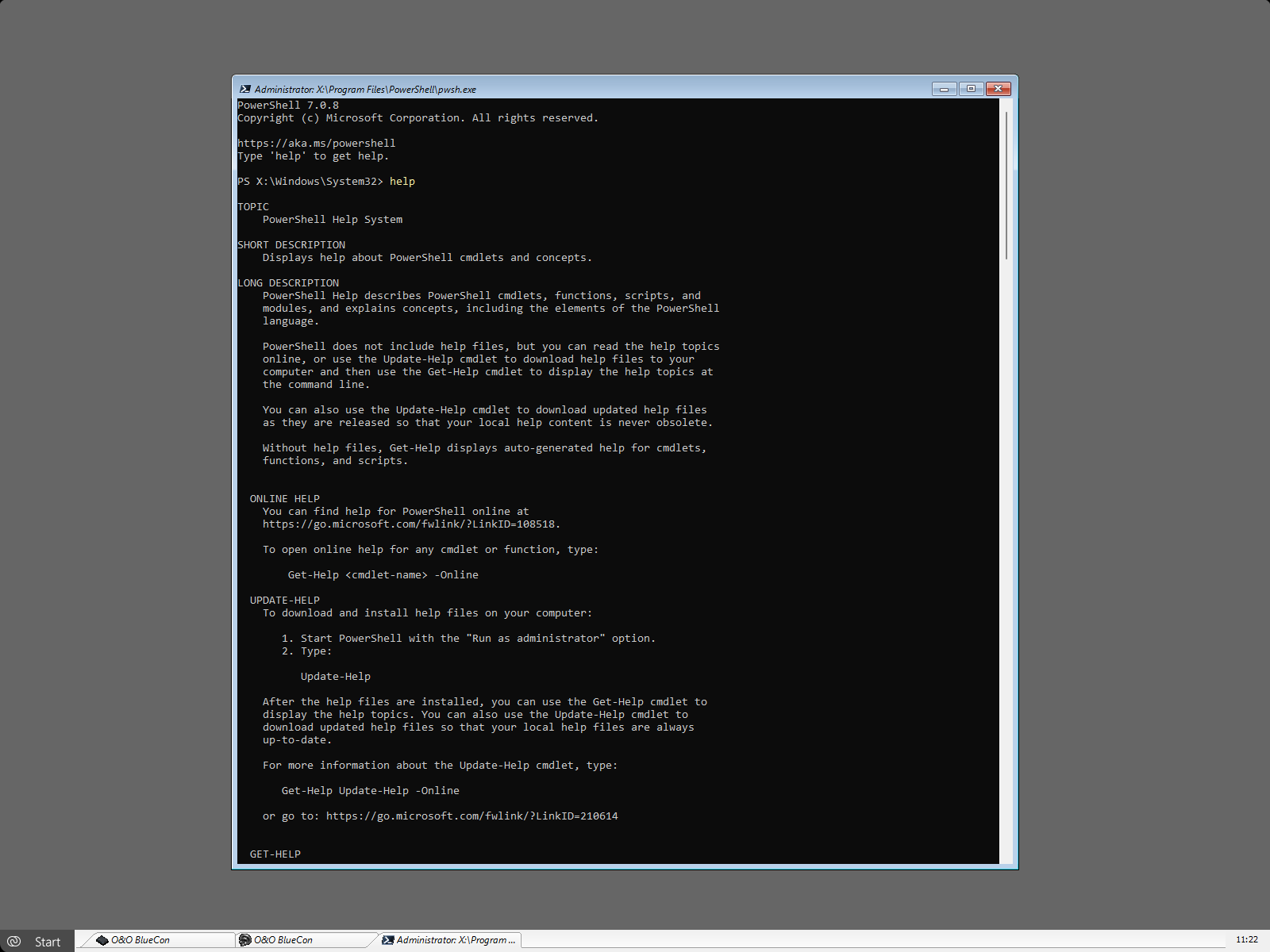
The command HELP lists all available commands and their function. Please keep in mind that the screen will be automatically scrolled down when the lower end is reached. Some commands offer the option to stop the scrolling and will only continue if you press a key such as dir /p.
You can find a more detailed command description in the command directory of this guide.
Batch processing
Microsoft PowerShell makes it easy to process batch commands. This can be very useful if you have to repeat the command sequence but don't want to enter each one a new. Please complete the following steps:
- 1. Create an ASCII file with a text editor such as O&O Notepad
- 2. Enter the commands - only one command per line - with the required arguments.
- 3. When finished, save the file with the .BAT extension. We suggest an 8.3-name convention, as you can easier access short filenames from the console interface.
- 4. Execute the file in the Microsoft PowerShell, for example, c: test.bat. The contained commands will be executed in the order they were saved.
If you would like to prematurely abort a batch operation, press Strg+C.