With O&O BlueCon, you can quickly create a boot medium to access non-starting systems as an emergency system and perform various maintenance and repair tasks.
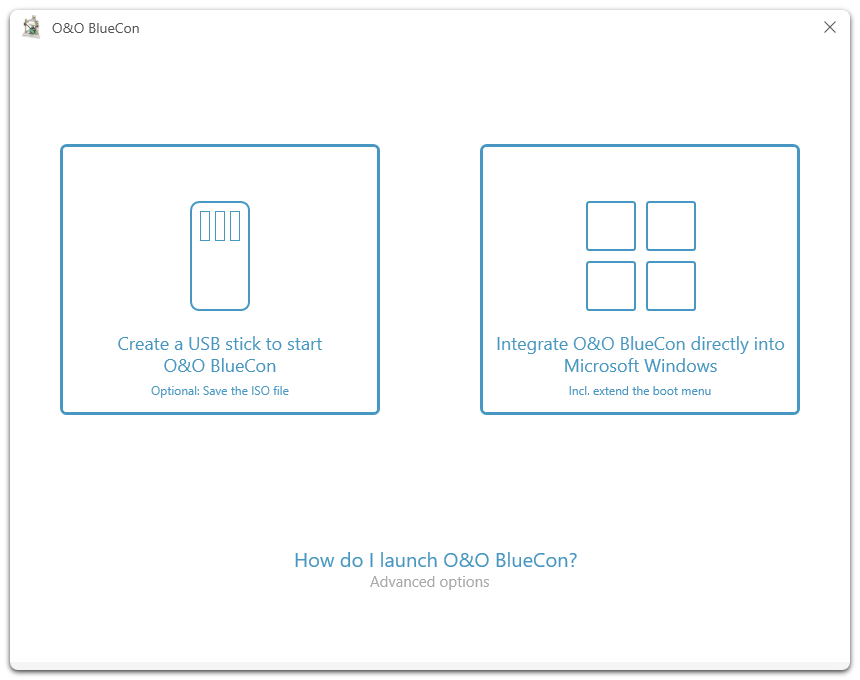
O&O BlueCon
Before you start, make sure you have purchased and downloaded O&O BlueCon. You will need an appropriate storage medium for the boot medium, typically a USB stick with sufficient storage space or integrate O&O BlueCon directly into your Windows installation.
Create a USB Stick/ISO/WIM
Select the target on which the boot medium will be created. In most cases, this will be a USB stick. Connect the USB stick to your computer and select it. After selecting the storage medium (USB stick/ISO/WIM), you can begin the creation process. O&O BlueCon automatically creates the version suitable for your license.
Please note: The chosen USB stick will be completely overwritten. All data on it will be lost!
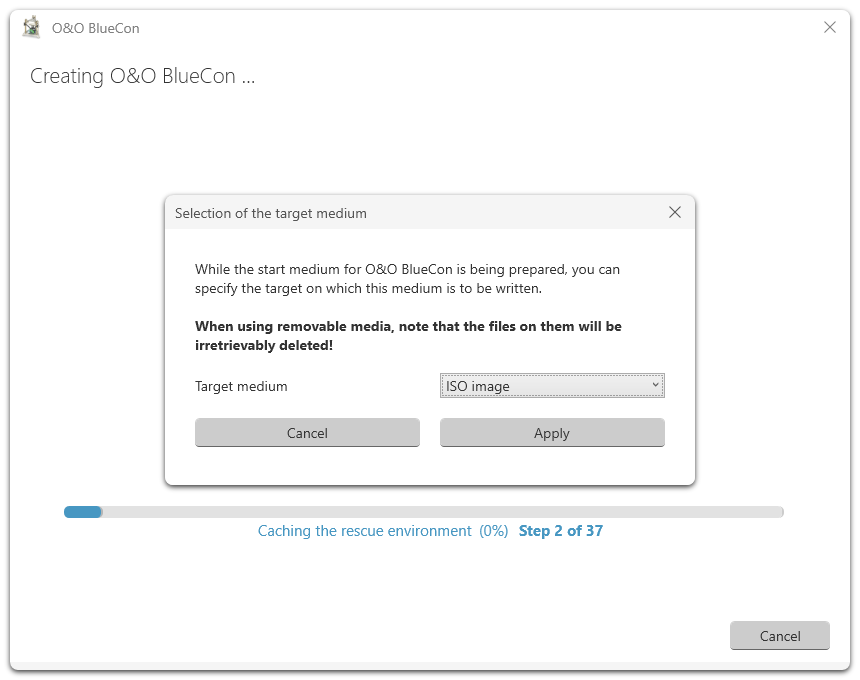
Create a USB Stick/ISO/WIM
Once the creation process is complete, you will receive a message confirming that the boot medium has been successfully created. You can now safely remove the medium from your computer.
To use your boot medium, you need to restart your computer and configure the BIOS or UEFI to boot from the USB stick. Once the computer has started from the USB stick, you have access to the O&O BlueCon tools to perform various maintenance and repair tasks.
Integrate O&O BlueCon directly into Microsoft Windows
To start a computer in the event of a system error (e.g., bluescreen, or if the computer is infected with malware) using the PE boot environment, you can integrate it into the Windows recovery environment.
Note: Integrating into remote systems is not supported for some boot environments.
Once the creation process is complete, you will receive a message confirming that the boot medium has been successfully created. O&O BlueCon has been integrated into your Windows, restart the computer and select O&O BlueCon from the boot menu list. O&O BlueCon will now start.