With the Control Panel you can set parameters, screen resolution, language and keyboard settings, time zones, enable the network and select the operating system. The last function is particularly important in cases where the target computer has several operating systems installed. This selection defines which system database O&O BlueCon should communicate with. All the O&O Program tools executing system-dependant information will automatically access the selected system.By using the Control Panel, it's possible to change the target system or enable the network retrospectively while the program is running.
- To open the O&O System Settings click Start/Settings and then Control Panel.
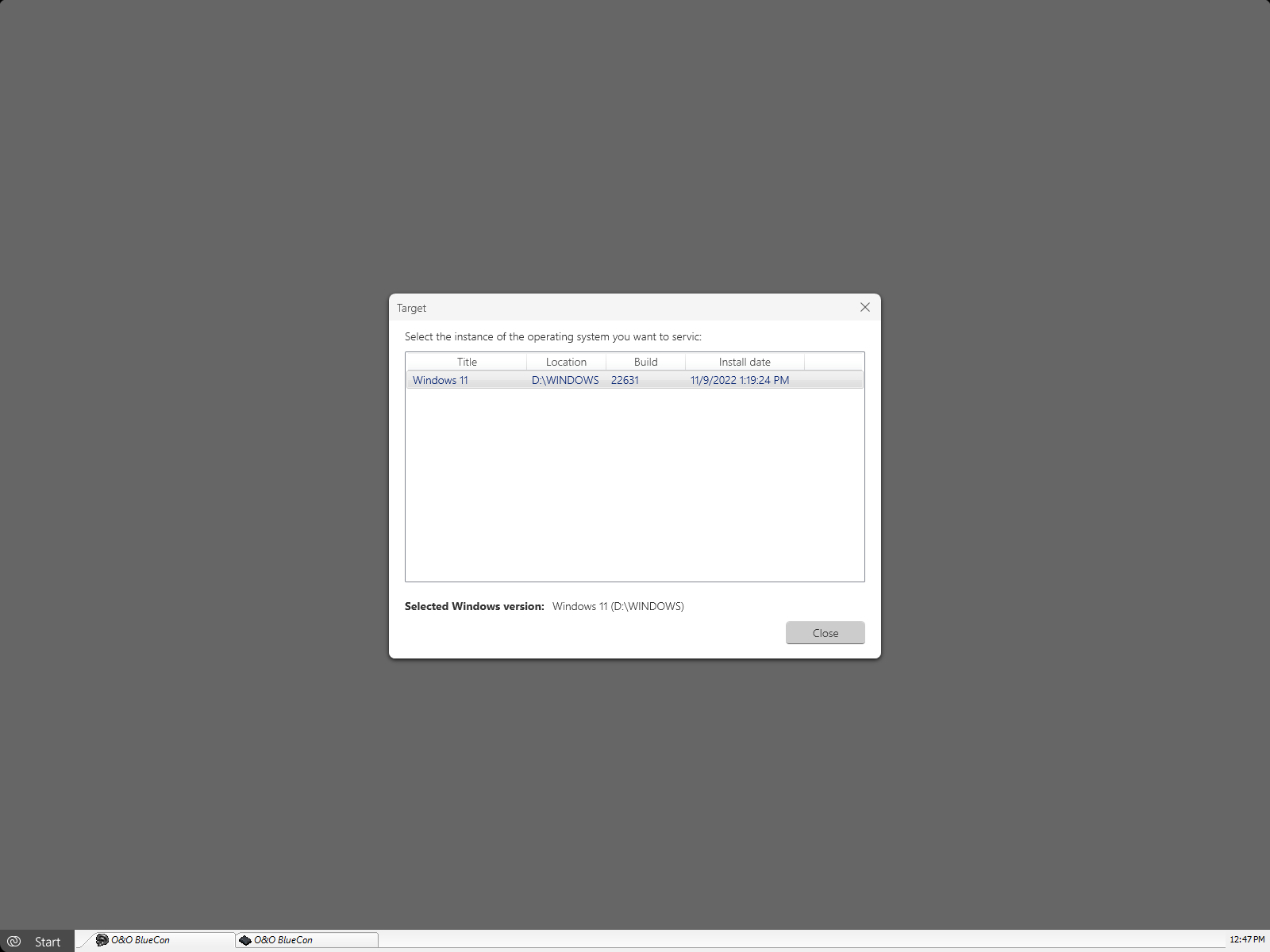
Load drivers
If a device like a hard disk or network card isn't automatically recognized when using the Start CD under Windows PE, it could be that a required driver for the controller (e.g., for RAID) is missing.
You can start loading a new driver immediately after inserting the Start CD using the dialog O&O System settings and the tab Drivers. You can also find this dialog at a later moment under Start/O&O System settings/Drivers.
Please follow these instructions for loading a new driver:
You can remove the Start CD from the drive in order to insert a driver CD from a manufacturer.
Under certain circumstances you may receive a message requiring you to restart if you have loaded an additional driver under Windows PE. This message is automatically generated by Windows PE but is irrelevant when starting from a CD. Simply decline the request and follow the further instructions in the pop-up window.
Encrypted drives are not supported under Windows PE, except Bitlocker encrypted drives.
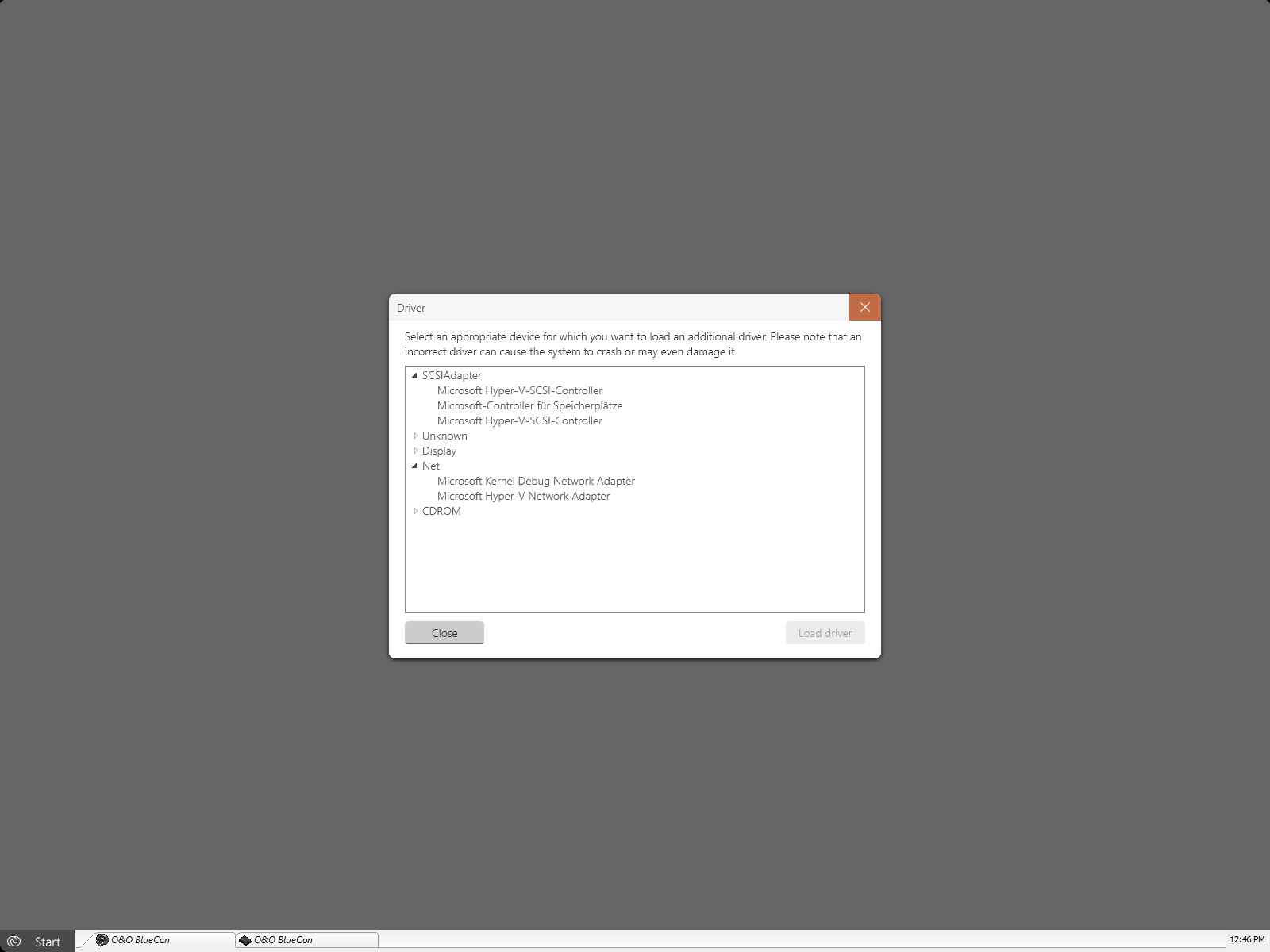
Load drivers