If your system is damaged, you have practically no chance of accessing your files to back them up. O&O FileExplorer allows you to navigate through your computers' entire file system.
- To open O&O FileExplorer click Start/Programs and then FileExplorer.
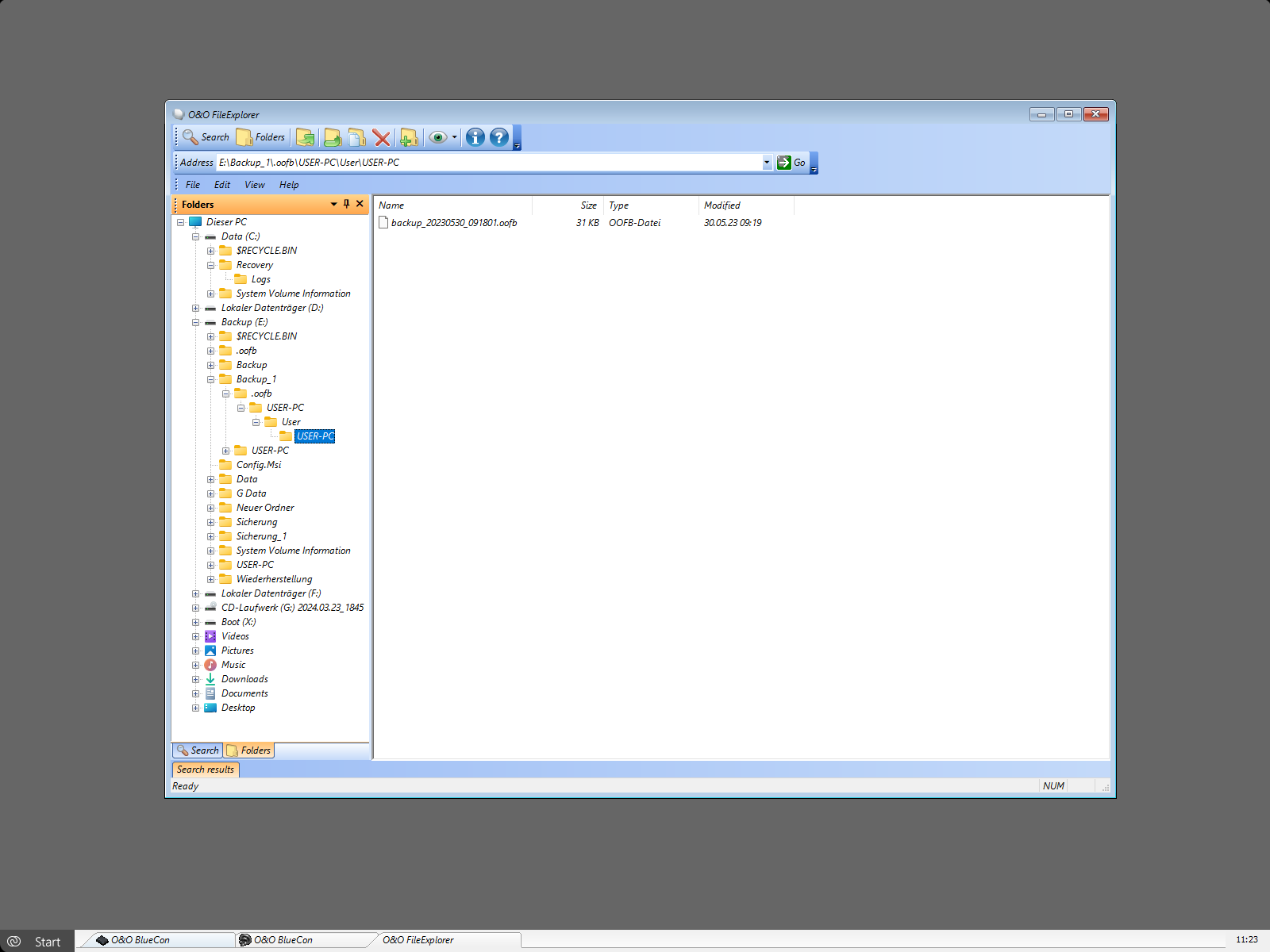
O&O FileExplorer
Search for files and folders
- 1. To look for certain files and folders in your computer, click Search.
- 2. Enter the required file or folder name. You can refine your search by entering further search criteria in the Search menu.
Copy, move or delete files and folders
Files and folders can be copied, moved or deleted over the context menu. Alternatively, you can also use the appropriate instructions in the Toolbar.
If you connected external storage media to your computer after booting O&O FileExplorer, you need to restart O&O FileExplorer so that all connected drives will be recognized.
Build a network drive connection
A special feature of O&O FileExplorer is the direct connection of network drives to other servers.
- 1. In the O&O FileExplorers file menu, click Network Drive Connection.
- 2. A free drive-letter will be selected and you can enable the UNC Path.
- 3. A registration field for the target system will appear and you should have an account for it.
O&O FileExplorer does not offer a separation of network drives. This is rarely needed, but can be done under Start/Run with the command "NET USE
View drive/file properties and NTFS access permissions
Access permissions
To view access permissions, select Permissions from either the file menus or respective context menu.
File properties
File properties can be managed over the context menu. File information can be read, file attributes changed or NTFS rights managed.
Removing NTFS Rights can prevent access to files. A later addition of NTFS permissions is not possible under O&O BlueCon.
Drive properties
If you right-click a drive under Properties you will find information about its total capacity as well as information regarding the drive's free and used capacity.