The dialogue for registration always appears automatically at the start to guide you if you are using an unregistered version or have entered the registration code incorrectly.
- The registration wizard allows for a simple registration process.
- When you select the option I want to enter my license, a dialog box will appear where you can enter the registration code you received when purchasing the software.
If you have purchased the download version of the software, please enter the license information (name, company and license key), just as they are written in the confirmation E-Mail you received.
If you have purchased the box version of the software, please enter the license key as it is written on the license card included. In addition, please enter your name and if needed your company. - Please make sure that you do not confuse the digit “1” with “I” or enter any empty spaces where they don’t belong.
- Press Next to save the registration data or Cancel to leave the dialog window without saving the data.
- When you have correctly entered the license code you will receive a confirmation in the dialog window.
If you encounter problems while entering your license key, please contact our Support: support@oo-software.com
Note:
If you do not enter a valid license key, you will only be able to use O&O SafeErase as a trial version with a limited functionality.
If you do not enter a valid license key, you will only be able to use O&O SafeErase as a trial version with a limited functionality.
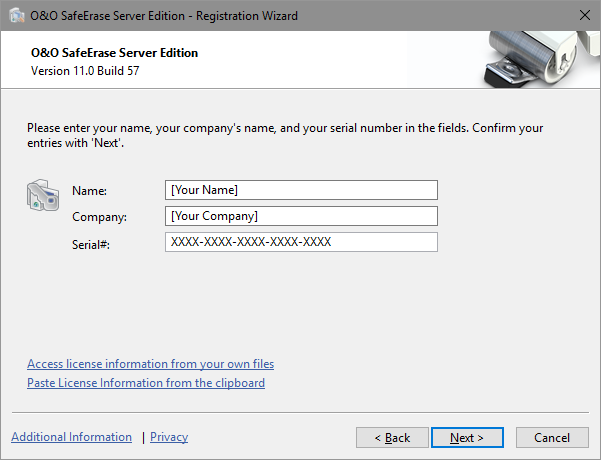
Registration wizard: Enter the license key