For this start O&O MediaRecovery either over the desktop link or under Start/All Programs/O&O Software/O&O MediaRecovery. You can also have online help displayed by clicking Help or pushing F1.
As soon as O&O MediaRecovery starts you start with the data recovery or continue with a previously saved data rescue. Clicking Next will take you to the Drive Selection dialog box. O&O DiskRecovery may be Cancelled at any time.
Loading a Saved Data Recovery
- Select Load a stored data rescue for continuance and select the file with the data rescue. Such a file generally has the extension DRD.
- The data recovery information will then be loaded. Then you will be able to continue with your data rescue. If the data volume on which you would like to recover data is not present on your system, an error message will appear.
Execute data rescue from an image
Our data imaging programm O&O DiskImage can be used to create a direct forensic 1:1 image of the affected disk. This image (*.omg) can be mounted under Windows as a drive, and you can then try to rescue you data with O&O MediaRecovery. The advantage is that the original disk will no longer be needed and thus can be used for other measures, such as sending it to a data rescue facility.
- Under Load an image of a drive, which has been using O&O DiskImage you can load a created image(*.omg), and then run the data rescue from there.
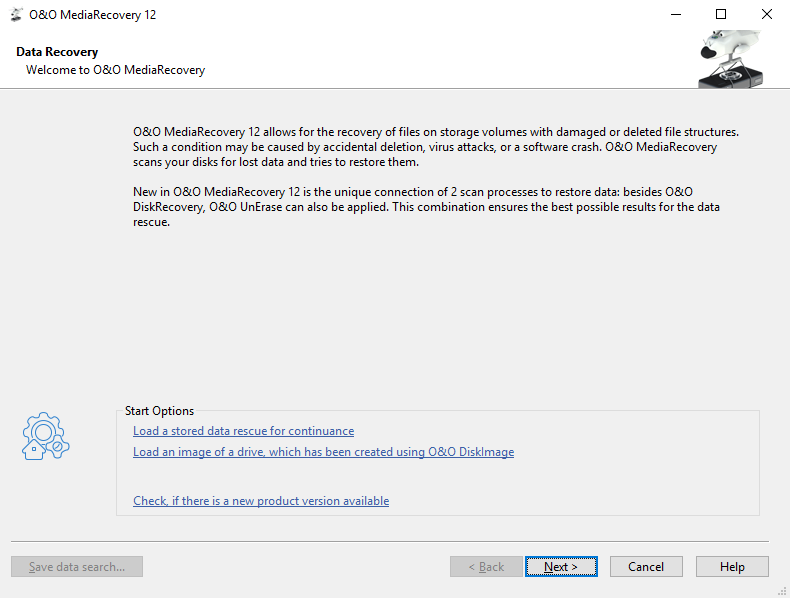
Start up dialogue box of O&O MediaRecovery