To restore files and folders from an existing backup, proceed as follows. First make sure you’ll be able to access the backup, such as from your external disk.
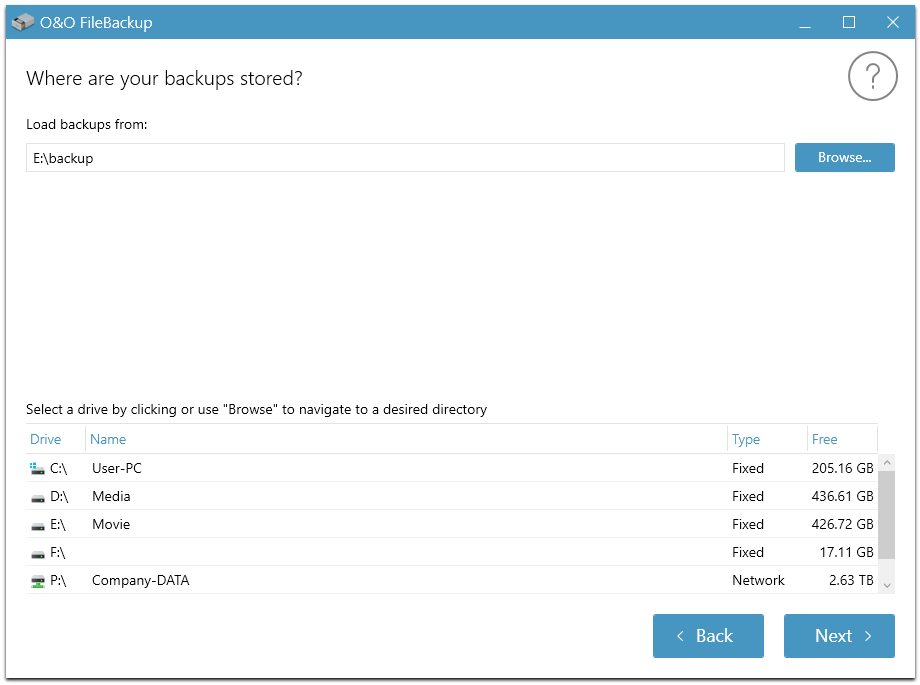
Restore
- Start O&O FileBackup and then select Restore.
- Select the backup you want to restore. If you don’t see the one you’re looking for in the list of suggested backups, search your drives and enter the path to that backup.
- Now click Continue.
- You now have the option of selecting either all files or only those selected for restoration. After you’ve done this click Continue.
- Now select the target folder where the files should be restored. Once you’ve done that click Continue.
- Before you start restoration you’ll receive a summary of the restoration. You’ll see the date when the backup was made, the target folder along with the size of the files that are going to be restored. .
- By clicking Start restore restoration will begin.
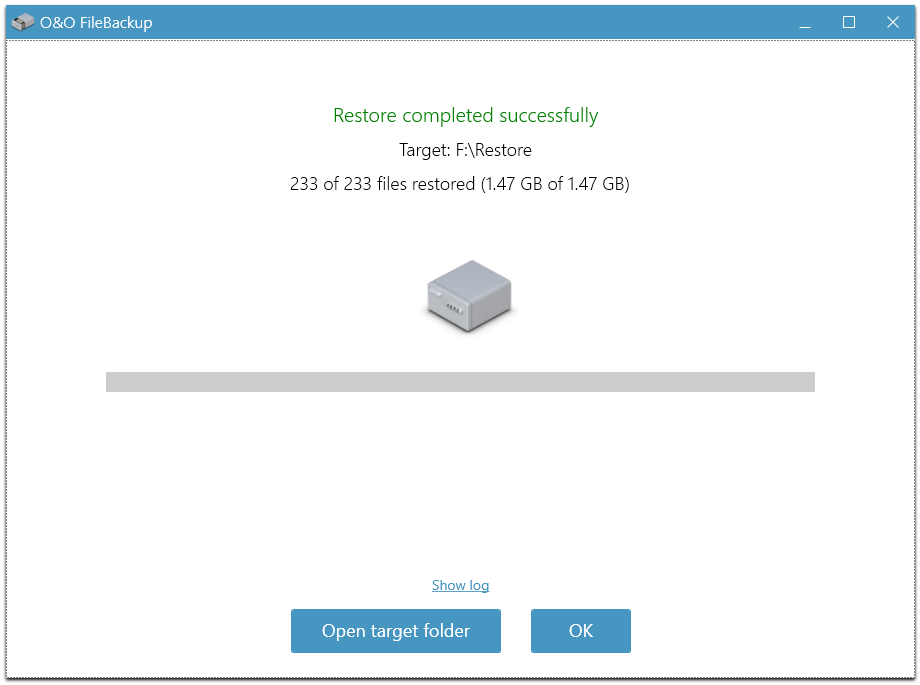
Restoration finished