This is how O&O FileBackup works
There are just a few settings that you have to take care of.
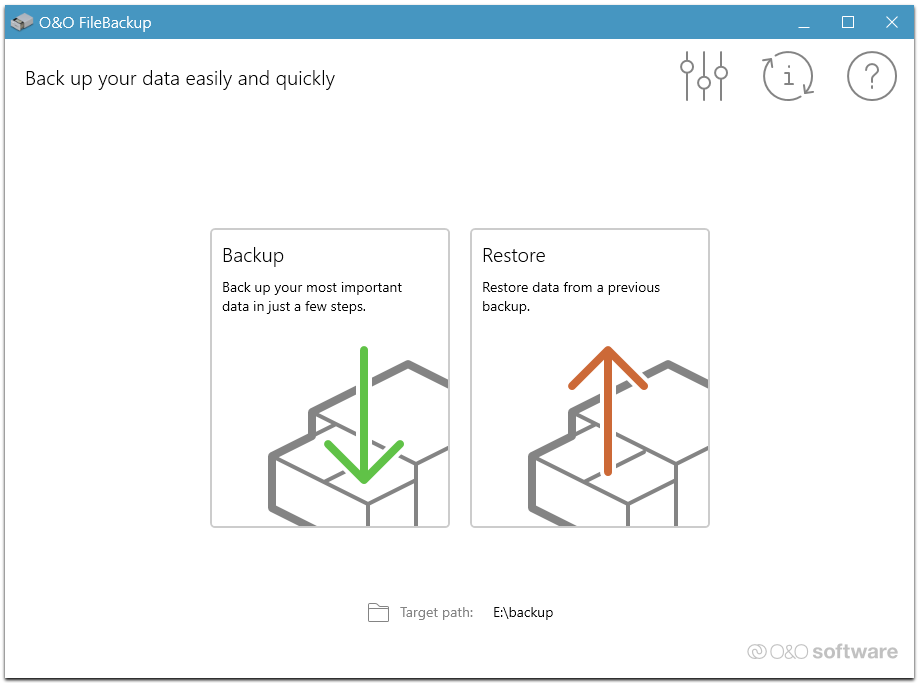
O&O FileBackup
1. Step: Start O&O FileBackup. In the program’s start window, click Select target folder to select the disk where you want to save your data. We recommend using an external disk. O&O FileBackup will display all the disks it recognizes in the window‘s lower section. You can also find your target folder by using Search....
2. Step: You can now select the folders that should be backed up. Click Backup and then click the +-symbol to select which files should be backed up here, for example, your User documents, Photos, videos & music or also All files. The search can take some time, depending on the size and number of your existing files. As soon as you’ve selected all the folders for your backup, click Continue. You can decide whether to backup all files or just the ones selected.
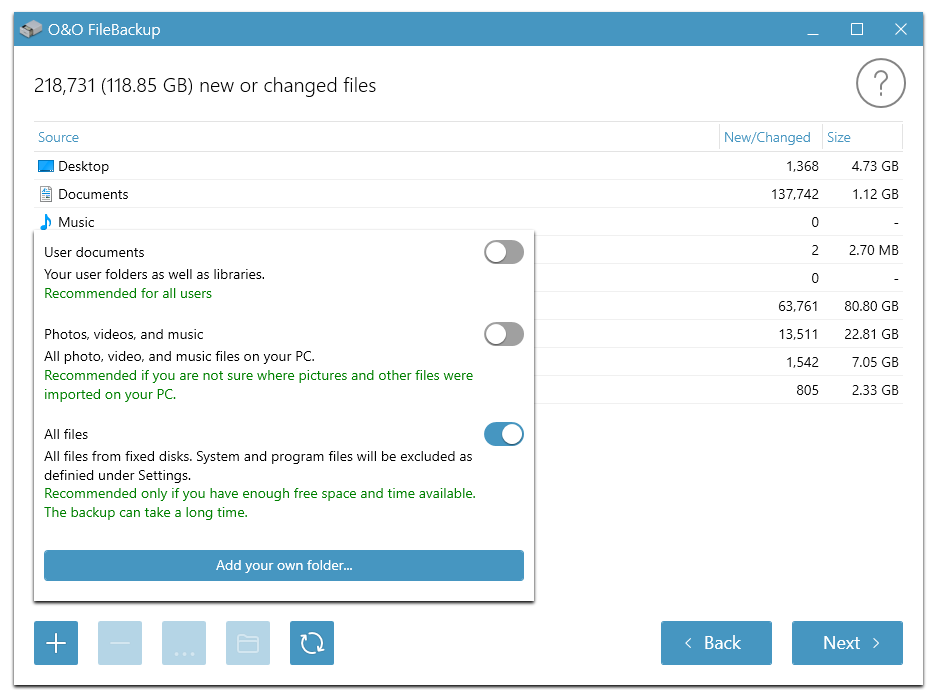
Filter your files
3. Step: Start the backup after you’ve selected all the files you want included. Backup can take a while, depending on the size of all the files involved.
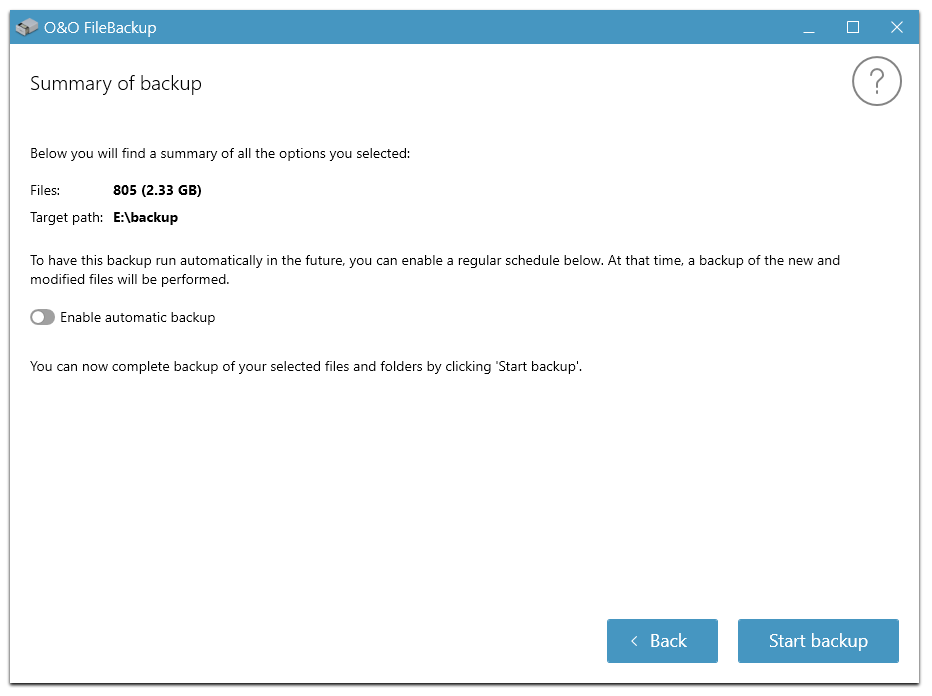
Start your backup
Your backup was successfully completed.
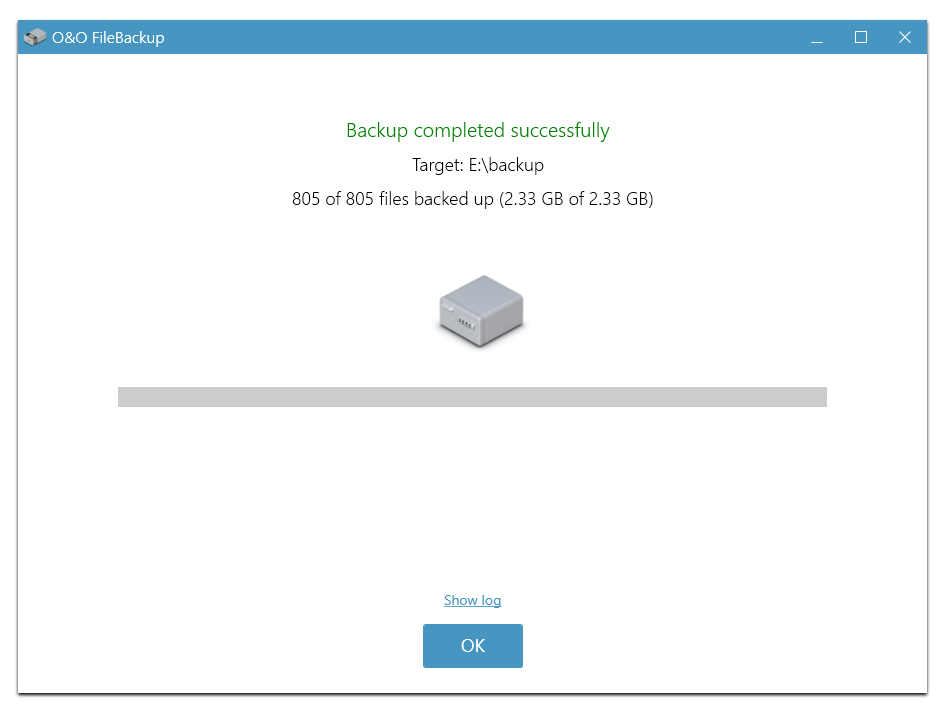
Your backup was successfully completed
Once the copying process is completed, please don’t forget to use your operating system’s “Safely remove hardware” method before disconnecting the external disk.