After the scan has been completed, the files found will be displayed in two lists; the list to the left displaying the types of files found, the one on the right showing the actual files of this type found. By selecting a specific file type on the left, the corresponding list on the right will change. Depending on which list is activated, the commands Select All, Select, and Unselect can be used.
When your selections are made, click on Next to continue to the next step.
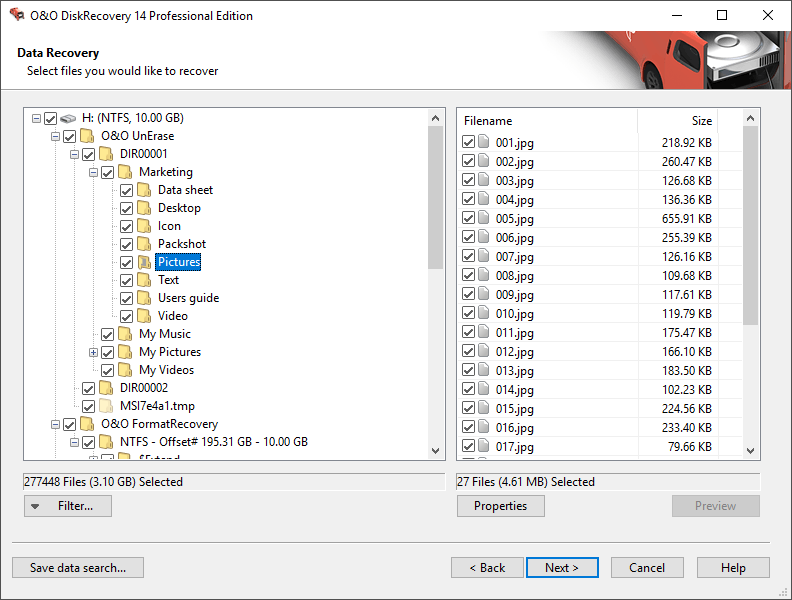
Select files
It is possible that not all scan processes will be fully run during a scan. This can be caused by the scan requiring an increased memory load. You’ll notice this when, for example, a higher number of files are found, or one of the three scan processes results in no found data at all. To avoid this, you should run a new scan and when doing so, disable one of the scan processes. You should either run O&O UnErase and O&O FormatRecovery OR O&O UnErase and O&O DiskRecovery.
Preview
Many picture and text files can be immediately previewed without having been previously recovered.
To activate the preview select the file type group on the left and then click on Preview. If the button is grayed-out, these types of files cannot be previewed.
With the preview function active, click on the file you would like to preview.
- To deactivate the preview function, simply click the Preview button one time.
- Filter/Select all files marks all suitable files for restoration
- Filter/Unselect all files removes the selection.
The fact that a preview is not available for some files does not rule out the chance for a successful and flawless restoration of those files. This function should not be seen as a way to judge the quality of a pending restoration, but rather as a means to make the file identification process easier.
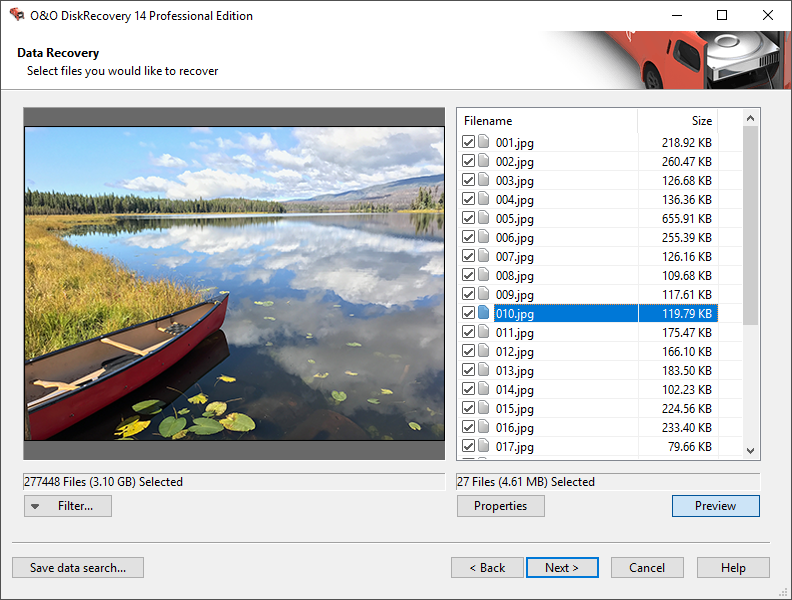
Preview function
Filter
With the Filter option it is possible to include or exclude specific files from the list depending on their size. To do so, enter the size range in which the desired files should fall. You can also stipulate whether the filter should consider all files, only those previously selected, or only those you previously left unselected.
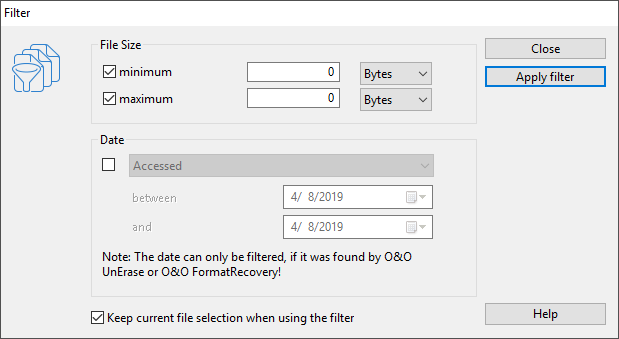
Applying a filter