If you have already lost this file by accident, before having installed O&O DiskRecovery, then follow the instructions in chapter Execute the Instant-Installation. To execute the Instant-Installation correctly, you will need a second computer and a portable disk or a network connection from which you can access the target computer.
The installation of O&O DiskRecovery is very easy. Please follow the steps below:
- Start the computer on which you would like to have O&O DiskRecovery installed.
- Sign in as an administrator or equivalent.
- Start the O&O DiskRecovery installation file that you either downloaded from our server or received on one of our software CDs.
- After the setup program has been successfully initialized, please follow the installation dialogue.
- During the installation you can select, if you want run an Instant-Installation or a normal Installation.
- Also, you can decide if you want to grant access to O&O DiskRecovery the current or all users.
The Information contained in this chapter will not be relevant to you if you are using O&O DiskRecovery as part of the O&O RescueBox or O&O BlueCon. This version can be run directly from the CD on computers lacking operating systems. More information may be found in the O&O RescueBox/O&O BlueCon User's Guideof at http://www.oo-software.com
Enter license
In order to activate the product after installation or to gain access to the Full Version at a later time, you must possess a valid license key. This license key is also called a registration code, serial number, or product ID.
The dialogue for registration always appears automatically at the start to guide you if you are using an unregistered version or have entered the registration code incorrectly.
The registration wizard allows for a simple registration process. When you select the option Enter your Registration Code, a dialog box will appear where you can enter the registration code you received when purchasing the software. Please make sure that you do not confuse the digit “1” with “I” or enter any empty spaces where they don’t belong when entering the license key.
Press Next to save the registration data or Cancel to leave the dialog window without saving the data.
When you have correctly entered the license code you will receive confirmation in the dialog window.
Should you run into any problems when entering your registration code, please contact our Support Team.
If you do not enter a valid license key, you can use O&O DiskRecovery as test version. The test version allows you to search for lost files, yet it cannot restore them. Restoration is only available in the full version. Should you have any questions, please contact our Support Team.
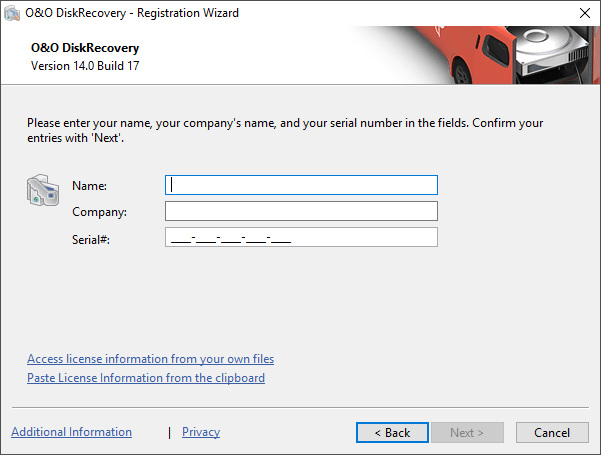
Registration wizard: Enter the license key
Information about licensing
If you would like to implement O&O DiskRecovery in your company or as a technician for your customers, then please contact one of our resellers or our Sales Department.
Trial version
If you do not enter a valid license key, you can use O&O DiskRecovery as test version. The test version allows you to search for lost files, yet it cannot restore them. Restoration is only available in the full version. Should you have any questions, please contact our Support Team.
Online registration
To register online, you'll need the license key you received when you purchased the program.
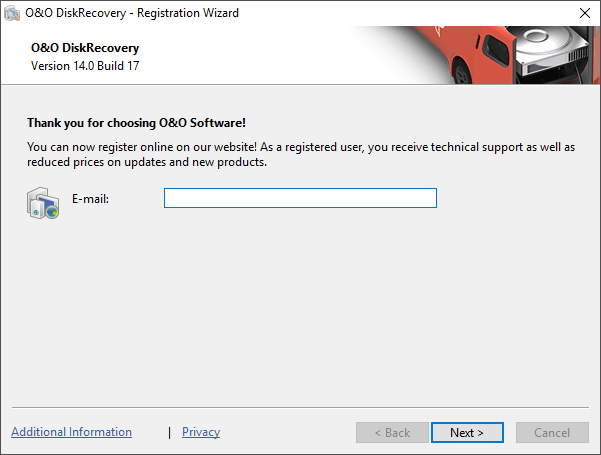
Online registration
To register online, start . The questions related to online registration always appear at the start, provided you haven’t registered online.
What are the advantages of online registration?
Online registration gives you the benefit of having your customer data kept safely in our files, which means we can provide you with even better service. If, for example, you accidentally lose your license key, we can quickly resend it to you without any problem. The license key is needed for using the full version of a program, getting updates, and for reinstalling the program when you make a new setup of your computer.
Further advantages will let you
- Be supplied with the latest information about our products
- Make free updates on new versions of purchased items (minor updates)
- Upgrade to a new version at a special discount price (major update)
- Obtain support from our customer service
How do I register online?
If was purchased on our Online Shop, you’ve automatically registered with us. If purchased at a retailer, you will be asked if you want to register while entering the license information. You then have the option of either registering immediately or at another time. All you’ll need is a functioning Internet connection and a valid license key.
You may also complete the registration form right here:
http://www.oo-software.com/register
Just return the completed online form by clicking “Send” and you’ll be eligible to take full advantage of our O&O Customer Service.
Uninstall
- To remove O&O DiskRecovery from your system, open the Control Panel under the heading Settings in the Start Menu and click on Add or Remove Programs.
- Please select O&O DiskRecovery from the list of installed software and click on Remove.
- Confirm the uninstallation of O&O DiskRecovery. Once the uninstall process is complete you will receive a confirmation message, O&O DiskRecovery is now removed from your system.
Updates for O&O DiskRecovery
If you want to update O&O DiskRecovery to a newer version, you will need a license key. Please follow the following directions:
- Start the installation of O&O DiskRecovery.
- Follow the normal O&O DiskRecovery-installation.
- Once finished, the new version is fully installed.
- If necessary, follow additional instructions.