To simplify working with O&O DiskImage, certain terms will be explained in the following chapters:
Drive/Partition
A drive is a reserved area of the hard disk. Multiple drives can be found on a hard disk. In the following text, the term “drive” will be used to depict (single) partitions as well as logical drives in extended partitions and volumes.
Drives are used, for example, to separate documents from programs. A division in two partitions has become generally accepted:
- Drive C: for operating systems and programs
- Drive D: for documents, e.g. photos, Office documents, music, etc.
This, for example, makes it easier to separate data and system images with O&O DiskImage.
Image
An image is a "mirror" of your drive (partitions). This “copy” contains all information taken from the original. A special feature of an image is that the file format is specially compressed and takes up much less disk space than the original. The more often you create images of your drive, the less you need worry about data loss. Should data on the original drive be lost or damaged, you can restore your last image with all its data onto your computer. With just a few mouse clicks, you can recover the original status of your drive before the last imaging.
An image can be made up of multiple image files (*omg). For example if one disk is not sufficient to store the image and more are needed, e.g. CD/DVDs.
The term image is also used in a wide sense for file backups.
Difference File backup and Drive image
Files are backuped directly in the form of data. This type of image includes only file information, no drive information is imaged. The file format is OBK (*.obk).
A drive image stores all used or all sectors of a drive. This automatically also creates an image of the file system and all files and folders. The file format is OMG (*.omg).
Image file
An image can be made up of one or more image files (*omg). If, for example, the disk where you want to save the image isn't large enough, you can split the image onto multiple disks. When you split your image onto several disks, a new image file will be created on each disk and together, these image files will be parts of one entire image. It's important to number the disks (CD/DVD) in case you want to later restore a drive using the image, or use it as a base for an incremental imaging.
Complete image
Using the Complete image method, the data selected for imaging will be imaged all over again and stored in a folder on the target disk. Complete images can be created using the "Used sector", "Forensic", or "Direct forensic" methods.
Differentiation: Image of the changes
If you only want to image changes of your hard disk or drives, you will need to have created at least one complete image previously. Changes made can then be saved as differential and incremental images.
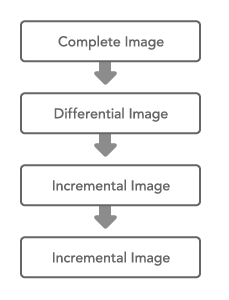
O&O DiskImage: Connection between image types
Base image
A base image is an image that serves as a basis for any further image of the changes. Differential images require a complete image as a base image. Incremental images can usually be made using the last image of the changes as their base image. It's possible, for example, to use a differential image as a base image for an incremental image. In this way, an incremental image can also serve as base image for further incremental images. Also see picture in chapter Image of the changes.
Cloning
Cloning creates a 1:1 copy of all the data on a disk. The result is an exact replica (or clone) of that disk.
Cloning can be used to create a clone of the used sectors or all sectors of the disk.