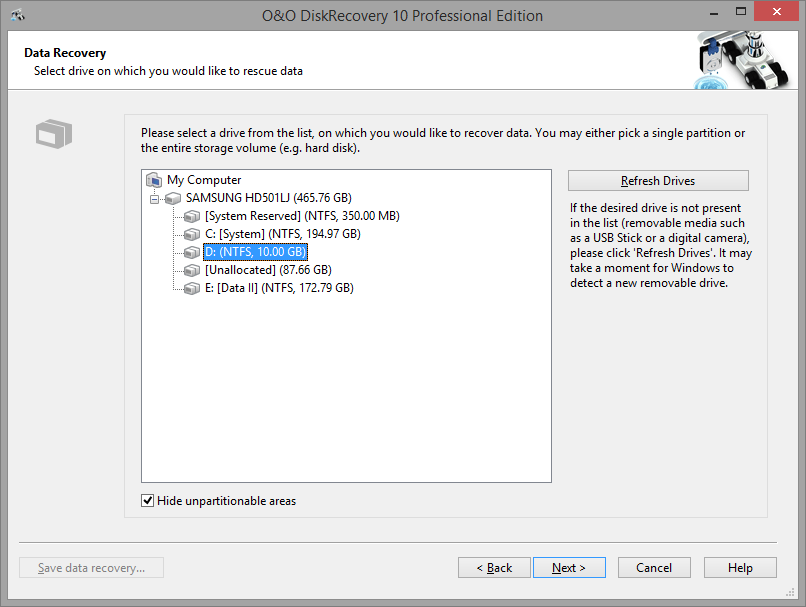Select the drive, where you want to search for the deleted data. You can either select a partition (e.g. C: or D:) or an entire hard disk. You can also select as many storage volumes as you want, e.g. USB Sticks and Memory-Cards of digital cameras. Clicking Next will end the Drive Selection dialog.
As a standard, the areas which cannot be partitioned are hidden. Unselect Hide unpartitionable areas, if you want to make these areas visible.
Compared to the areas that cannot be partitioned there might also be areas, which are not partitioned. These areas are not available as partitions for Windows, but can be searched by O&O DiskRecovery. These areas are displayed in the partition list of a hard disk as RAW or "not allocated".
If you want to add drives after starting O&O DiskRecovery (e.g. USB Sticks or digital cameras), they will be displayed when you select update the drives. Then the drive list will be scanned once more and displayed.