To recover selected files you need to enter a saving location. By default your 'My Documents' folder is set, but any folder, including network folders, may be selected for this. O&O DiskRecovery automatically creates a subfolder into which the recovered files are saved. Because an individual subfolder is created for every file type recovered, it is advised that you select a target folder that is new or empty. In addition, it is possible to create a report regarding the completed data recovery.
- Enter the target folder for the data to be rescued. If it does not exist yet, it will be created automatically. Confirm the corresponding dialogue question.
- Click Next to initiate the recovery of data.
Please bear in mind that the target folder cannot be located on the same partition from where the data is to be restored! Also do not forget to make sure you have enough storage capacity on disk to facilitate the newly recovered files. If you only have one partition (e.g. only "C:"), you will need an external disks to save the data to be restored, e.g. USB Stick.
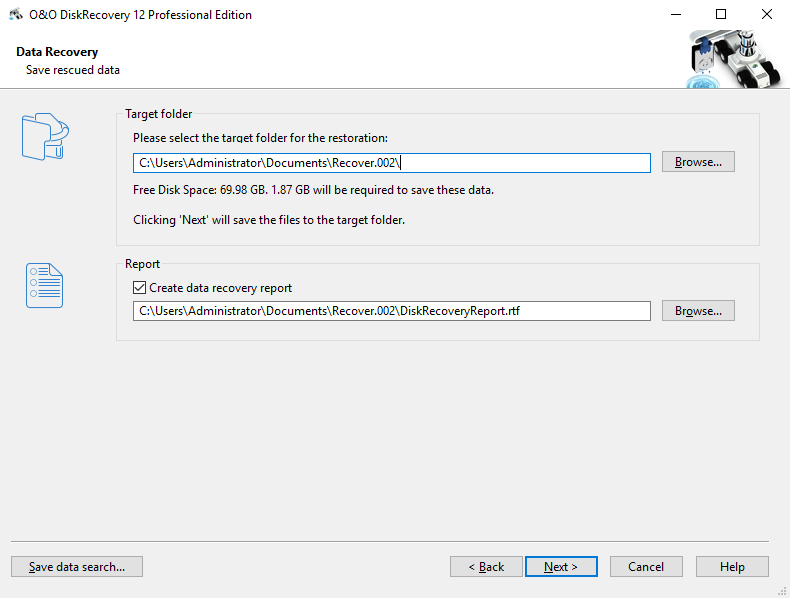
Select target folder for the data rescue
Creating a Report
Activating this option will enable you to view a detailed report regarding the completed data recovery session. You can have this report saved to a different target folder as that in which the recovered files are to be saved. As a standard it will be created with the name "DiskRecoveryReport.rtf" in the target folder.
The reports are saved in Rich Text Format (RTF) and can be viewed and printed with the help of applications such as WordPad, Microsoft Word, or any other text editing programs.