O&O DiskRecovery can recognize and process over 350 file types when analyzing and recovering your files. Should the file type your are looking for not be included, you have the additional option of creating a user-defined signature for that particular type. That way the program will take that file signature into account when carrying out a search and rescue.
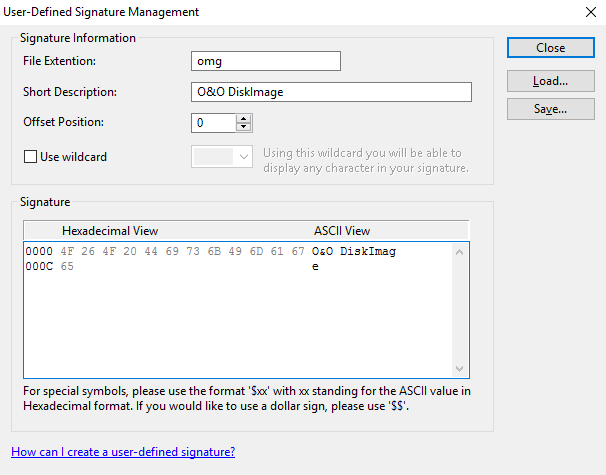
Entering of User-Defined Signatures
After starting O&O DiskRecovery you can open the dialog box to add your own user-defined signature.
After the dialog box appears, please enter the File Extension for the new signature (e.g. DOC for a Word document). In the Short Description, you may enter a small narrative regarding this file type.
The Start Position defines the offset of the signature calculated from the beginning of the file. For instance, if the signature is to begin from the third character, then enter a 3 here. Otherwise, enter 0 when the signature is to stand at the beginning of the file.
The use of place holders is also a possibility while defining a signature. A place holder stands for any user-defined character in the signature. For this, you need to activate Use Place holders. Afterwards you can define "?", "*", or any other character as your place holder.
In the field labeled Signature you can enter the distinct character chain that is used to identify the file type. This can be entered using any ASCII characters. If you would like to enter a special character that can not be expressed through normal text, enter a dollar sign instead. Following the Dollar sign enter a two-digit Hex value in place of the character. For example, if you would like to add a line break (Carriage Return corresponding to ASCII Code 13), then you would have to enter '$0D'. Entering a '$$' will produce an actual Dollar sign.
It is also possible to enter Hexadecimal Values. For non-displayable characters it is recommend using only Hexadecimal values.
To create a signature you need a HEX Editor and three different examples of the file type you wish to search and recover.
If you don’t have a HEX Editor installed on your PC you can find various free versions to download from the internet..
After you have finished entering the signature, it is necessary that you save it. Please note that all user-defined signatures must be saved either to the O&O DiskRecovery program folder or to your 'My Documents' folder for them to be found and loaded when the program starts.
If you would like to change a signature already created and incorporated into O&O DiskRecovery, simply load the desired signature and save it again with the desired changes.
Below you will find an example for how to create a file signature for the file type OMG, an image file from our backup software O&O DiskImage.
1. Open your example files next to one another in the HEX Editor so that you can compare them better.
2. Compare the displayed HEX Codes from the three files and look out for identical codes. These codes can then be used as a signature.
3. Now open parallel to the HEX Editor our file recovery software O&O DiskRecovery and select on the start page the option “Create user defined signatures”.
4. Assign an appropriate file ending for the file signature you wish to create and enter it in the field “File Extension”.
5. Now enter the selected string of characters which was identical with your three example files into the Signature window. In our experience the best length is between ten and fifteen pairs of characters.
6. Once you have entered the signature click on “Save“. So that the file signature is automatically recognized, save it direct to the installation folder in O&O DiskRecovery. It will then be automatically taken into account in every future file recovery run.