After the scan has been completed, the files found will be displayed in two lists; the list to the left displaying the types of files found, the one on the right showing the actual files of this type found. By selecting a specific file type on the left, the corresponding list on the right will change. Depending on which list is activated, the commands Select All, Select, and Unselect can be used.
When your selections are made, click on Next to continue to the next step.
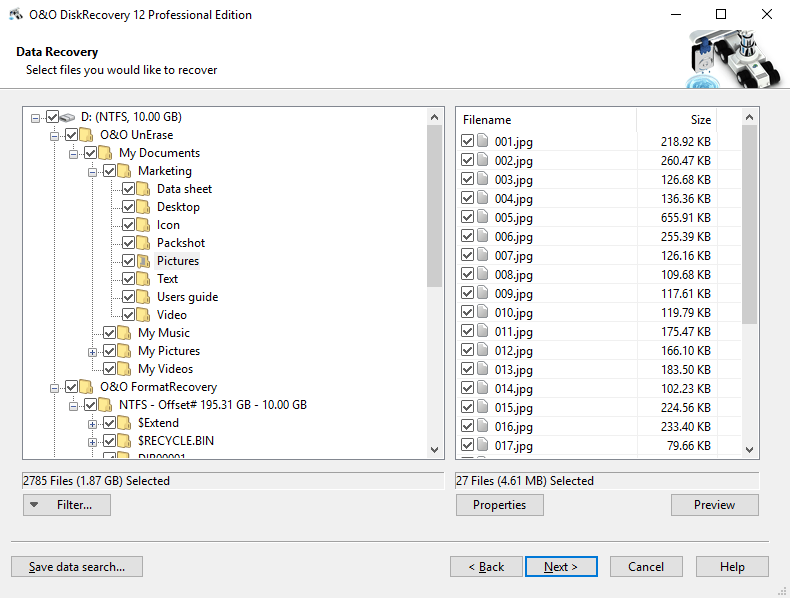
Select files
Note
It is possible that not all scan processes will be fully run during a scan. This can be caused by the scan requiring an increased memory load. You’ll notice this when, for example, a higher number of files are found, or one of the three scan processes results in no found data at all. To avoid this, you should run a new scan and when doing so, disable one of the scan processes. You should either run O&O UnErase and O&O FormatRecovery OR O&O UnErase and O&O DiskRecovery.
It is possible that not all scan processes will be fully run during a scan. This can be caused by the scan requiring an increased memory load. You’ll notice this when, for example, a higher number of files are found, or one of the three scan processes results in no found data at all. To avoid this, you should run a new scan and when doing so, disable one of the scan processes. You should either run O&O UnErase and O&O FormatRecovery OR O&O UnErase and O&O DiskRecovery.