- Select the drive you wish to defragment from the drive list.
- Clicking the Start button in the Ribbon Bar will start defragmentation using the SPACE default method. If you want to change this method, open the Start button's lower menu and select the Method you desire.
- Depending on the size of your database, defragmentation can take up to several hours. You can see the defragmentation in progress on the drive symbol and the status display.
- Once defragmentation is completed, you can have a detailed status report displayed as an HTML document in your web browser.
You can defragment several drives simultaneously by pressing the Ctrl key and selecting the drives you want to have included.
Defragmenting SSDs
When saving files, the controller of an SSD splits them into individual file fragments and then distributes them into the next free and "suitable" memory sections, called pages. This behavior can slow down SSDs because the individual parts must be found and the number of parallel accesses are limited. If the SSD is fragmented, it might require more memory cells because the system remembers how many fragments there were in the original file and saves them in this same number of cells, even if these files could fit into fewer cells. In the long run, this means being burdened with more memory cells than needed, which can lead unnecessarily to early failure of the storage device. SSDs save file fragments on morememory cells than needed. The resource and hardware friendly SOLID/COMPLETE method defragments these file fragments so that only the number of memory cells required will be used for reading and writing in the future. SOLID/COMPLETE can be used on both SSDs as well as HDDs.
Defragmenting HDDs
An increasingly fragmented hard disk compromises the performance of your computer. This occurs as a result of frequent write and read access, during your daily routines, while surfing or gaming, or due to frequent user access on Server. Windows disperses single file fragments all over the entire hard disk, which increases the time for its access. The defragmentation packs file fragments coherently together on the hard disk. Windows as well as other programs will start and run faster.
Existing system restoration points will be deleted by disabling computer protections.
Defragment an entire computer
- To defragment your entire computer, select all the drives in the drive list. A multiple selection can be done by pressing Ctrl.
- If you click the Start button in the Ribbon bar, defragmentation with the SPACE default method will begin. If you want to change this method, first open the Start button's lower menu and select the Method you desire.
- Depending on the size of your database, defragmentation can take up to several hours. You can see the defragmentation in progress on the drive symbol and the status display.
- Once defragmentation is completed, you can have a detailed status report displayed as an HTML document in your web browser.
Defragmenting individual files and folder
You can also defragment individual files and folders. Just right-click the folder or file you want and select Defragment. O&O Defrag will be opened and the defragmentation begins. Defragmentation of smaller amounts of data is often completed within just a few seconds.
If you wish to have the defragmentation of a file verified, you can run an analysis and then check to make sure the file is no longer in the list of fragmented files.
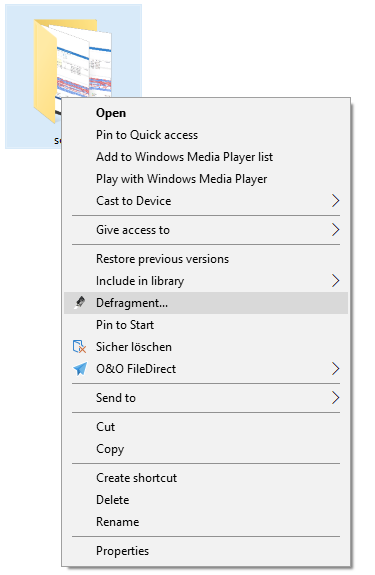
Defragment folder by right-clicking