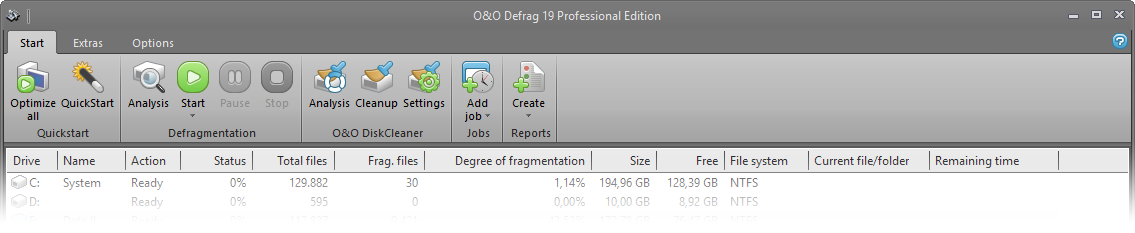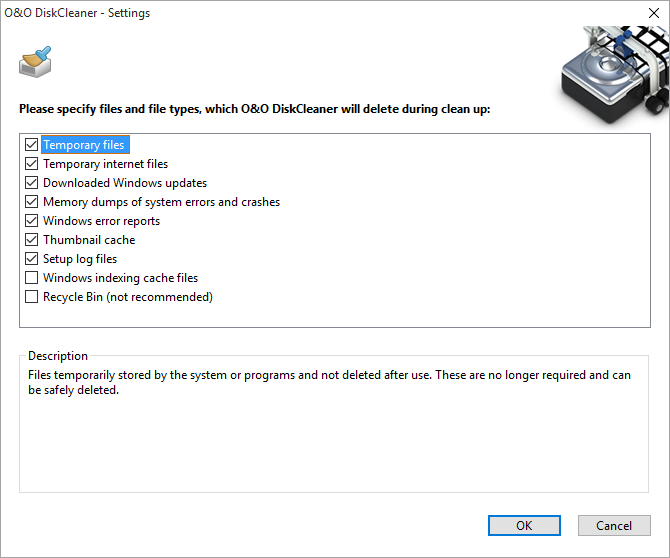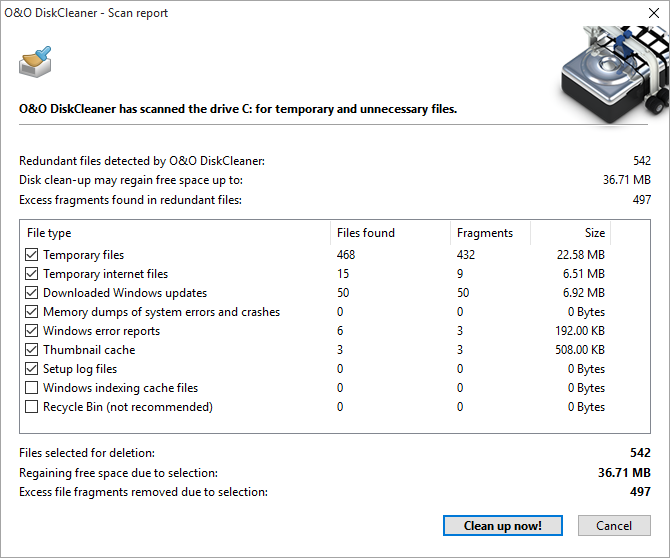O&O Defrag offers a convenient tool with O&O DiskCleaner that searches for and removes temporary and unnecessary files that consume space and increase fragmentation.
- O&O DiskCleaner wins back otherwise used space
- Advantage for data protection:
- Analyzes the database and provides you with an overview of temporary and unneeded files.
- Particularly in temporary files, temporary Internet files, thumbnails and the cache of the Windows Indexing Service may contain residues of highly personal data. You have almost no possibility to overlook where, for example, remains of Word documents or photos are located on the hard drive.
- With just one click, you can optimize the database of drives and decide which file types to delete.
- You can find O&O Disk Cleaner as Ribbon-entry under Start. You now have the opportunity to select analyze, cleanup or settings.
O&O DiskCleaner – Settings
Here you can decide what file type should be deleted, we have already set up a safe default setting for you.
Note: Cache of the Windows Indexing Service and Recycle Bin are disabled by default. If the Indexing Service Cache is cleared, the Windows Search can be significantly slowed. Since data might be accidentally sent to the Recycle Bin, it is not selected. You should select this option only if you are sure that data in the Recycle Bin can be deleted.
| Temporary files | Files temporarily stored by the system or programs and not deleted after use. These are no longer required and can be safely deleted. |
| Temporary internet files | Files downloaded by browsers and mail programs when online and retained for speed increase purposes. They can be very large, and they can be deleted safely. |
| Downloaded Windows updates | As a rule, after Windows and Program updates are downloaded certain components remain left over. These are no longer required and can be safely deleted. |
| Memory dumps of system errors and crashes | After driver errors or program crashes, images of the system are retained for diagnostic purposes. They can be very large, and they can be deleted safely. |
| Windows error reports | After driver errors or program crashes, error logs are collected and retained to be sent to Microsoft. This data can be safely deleted. |
| Thumbnail cache | With every access to pictures, videos and documents the operating system creates miniature versions for a quicker preview of the content. They can be very large, and they can be deleted safely. |
| Setup log files | During an installation process the operating system creates logs on the progress. This data can be safely deleted. |
| Windows indexing cache files | The Windows Indexing Service scans pictures and documents in order to make their content quicker to find in Windows search. This data can be safely deleted but will reduce the speed of Windows search. |
| Recycle Bin (not recommended) | The Recycle Bin contains safety copies of data that was deleted by the user. The automatic cleaning of the Recycle Bin means data deleted in error can no longer be restored. |
O&O DiskCleaner – Analysis
You can select a drive for the analysis, and then click Analysis. Files that can be deleted with the help of O&O DiskCleaner are displayed in red in the ClusterView during analysis. The process can be paused or canceled at any time. Upon completion of the analysis, a report dialog ("File summary") is shown; your drive can be cleaned up after.
O&O DiskCleaner – Cleanup
Once you have started the cleanup, it can be paused or canceled at any time. During the cleanup erasable files are displayed in red and the deleted files in yellow in the Cluster View. After the cleanup, there is both an entry in the history, as well as a detailed report with the list of deleted and locked files.
Note: Not all files can be deleted. This is the case, for example when temporary files are still in use, or the operating system has locked a file.
There are three possibilities how you can start the cleanup with O&O DiskCleaner:
1. Via Start -> "O&O DiskCleaner“ Cleanup -> O&O DiskCleaner then uses the current O&O DiskCleaner settings and deletes selected file types.
2. After a manual analysis using O&O DiskCleaner, you can select Cleanup now in the report dialogue.
3. By selecting a drive from the drive list in O&O Defrag with a “right mouse click”, and then select O&O DiskCleaner in the menu. O&O DiskCleaner also uses the most current O&O DiskCleaner settings here, and immediately deletes the selected file types.