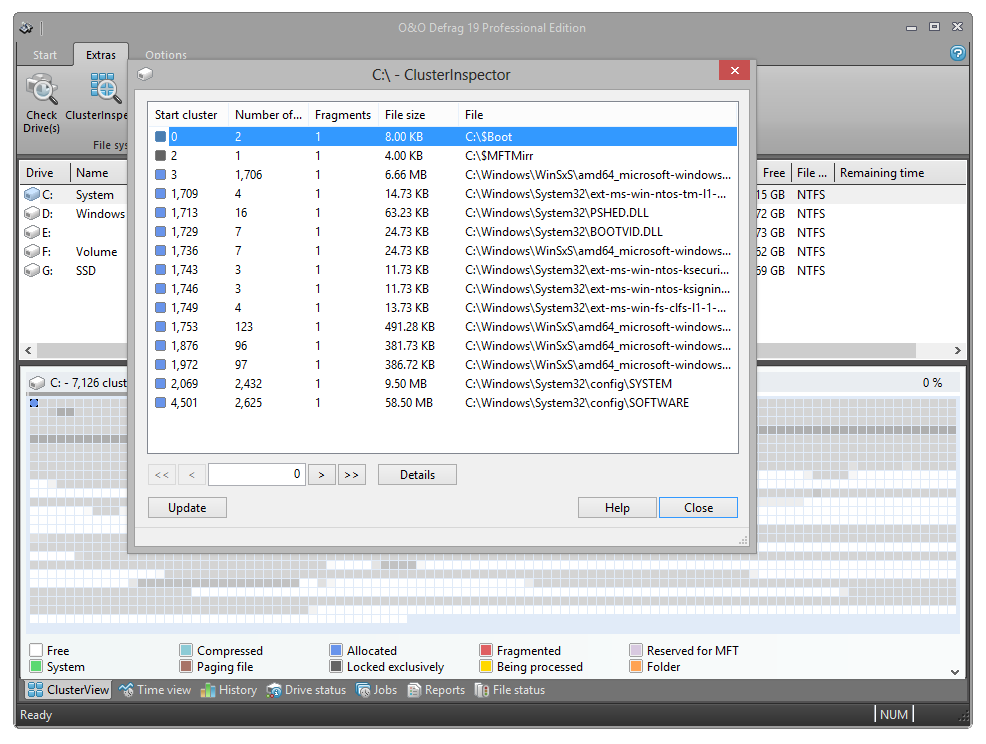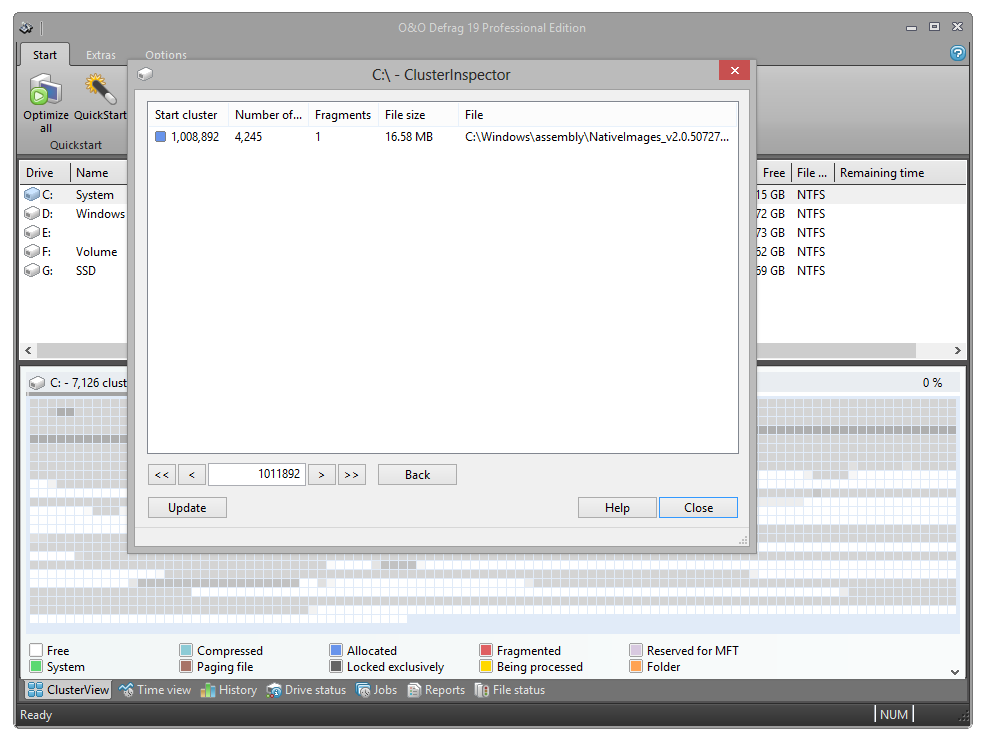With the O&O ClusterInspector, O&O Defrag gives you a convenient tool for checking how the hard disk is being used.
- Access the O&O ClusterInspector by double-clicking on a block in the ClusterView. The O&O ClusterInspector will then show you the files located on the block.
- About 50 file entries will be displayed by default. To show the following files, click the arrows to control the currently selected hard disk section.
| Start cluster | Start of the currently displayed file section on the hard disk |
| Cluster number | Specifies, how many clusters are used by this file in this block |
| Fragments | Number of areas in which this file is divided. A fragment number higher than 1 means that the file is fragmented. |
| Size | Specifies how much physical area space the file occupies on the data volume. |
| File | Absolute path of the file |
Tip: A cluster is the smallest allocation unit that the operating system uses for storing of files on a disk.
Display file position (Details)
Through Details of a file, you will find out, where the individual fragments of the file are located on the hard disk and to
what degree they are fragmented.
1. To find out more on the selected file click on Details.
2. All corresponding file fragments are listed with a cluster number and their size. All clusters used by a file are highlighted in the ClusterView. You will be able to find out the degree to which the scanned file is fragmented, as well as where it is located on the hard disk.