The O&O EventViewer helps you identify sources of problems and errors caused by hardware, software, and the system. All events are listed that have been logged by the system and applications. The events are managed in application, security and system logs.
- To open the O&O EventViewer, click Start/Programs/Administrative Tools and then EventView.
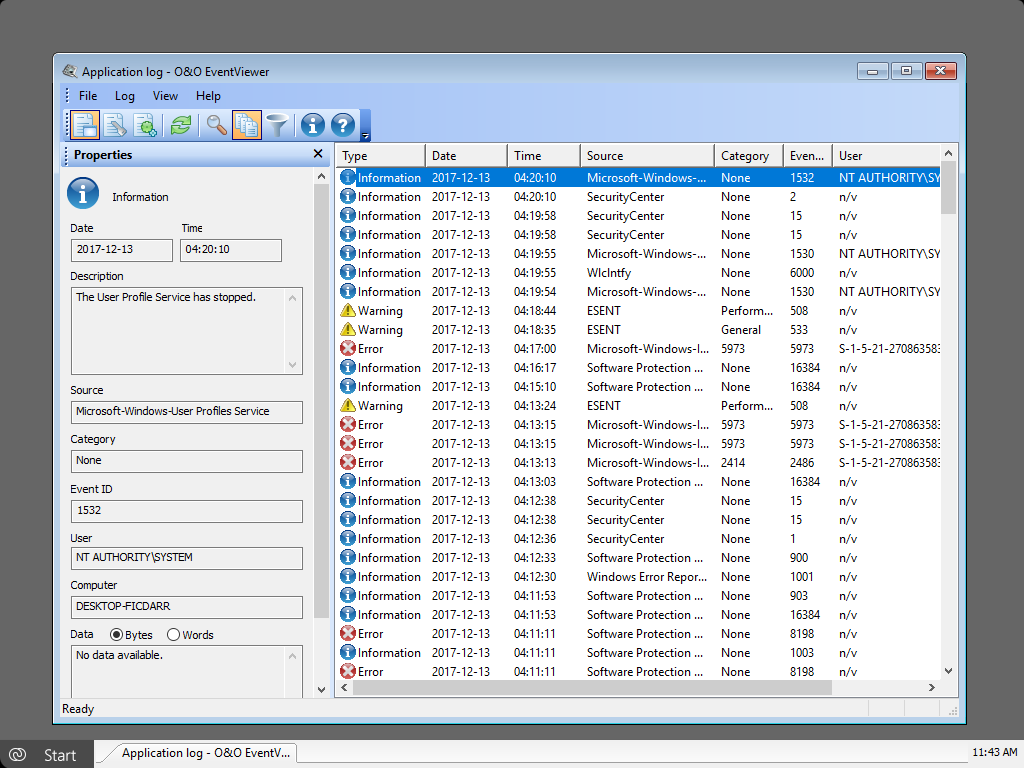
O&O EventViewer
Application log
The application log contains events from applications or programs, i.e. file errors.
Security log file
The security protocol contains events such as valid and invalid log-in attempts, as well as resource usage events, e.g. creation, opening or deletion of files.
System log file
The system contains events that were logged by Windows system components. For example, if loading a driver or any other system component fails, there will be a log entry in the system log.
Log file properties
| Information | Description |
|
Date |
The date when the event took place. |
| Time | The time when the event took place. |
| Description | Description of the event. In case of errors, e.g. failed application. |
| Source |
AThe software logging the event is called source. This may be a name or an application, or a system and program component, e.g. the name of a driver. |
| Category | A category divides events after sources. |
| Event ID | The number naming each event type. Normally, the first number of the description designated the name of the event type. The event ID and the source serves the customer support agent to correct system errors. |
| User | The name of the user where the event occurred. |
| Computer | The name of the computer where the event occurred. |
Refresh log files
To update the event list of each log click Update in the toolbar.
Filter function and search
If you use the EventView to solve a problem, you need to find events that are related to this problem. The filter and
search functions will help you with that. This enables you to view logs that might have something to do with the problem
you are analyzing:
- Open the EventView and click Filter- or the Search Icon in the Toolbar.
- You can also filter for certain event types. Enable the check box next to the event level you want to include.
- Under Source enter the event source. Enable the check box on the event sources in the drop down list from which you want to include the events.
- Enable the check box next to Job category in the drop down list Category that you want to include in the userdefined view.
- Enter the event designation in the Event ID that should be displayed in the filtered view.
- Enter the name of the user account you want to see displayed in User. Separate several users by commas.
- Enter the name of the computers you want to have displayed in the user-defined view in Computer.
- To filter events for their creation time, select the desired time frame in the drop down list From/Till.
- Confirm your entries by clicking OK.