A minimum of 1GB RAM is required for starting O&O BlueCon with the bootable disk (boot medium.
No installation is necessary for O&O BlueCon.O&O BlueCon starts directly from the boot medium. You need the boot medium (CD/DVD or USB stick) when, for example, Windows is no longer able to start or you want to make changes to the system partition. To start, proceed as follows:
Start from CD/DVD
- 1. Make sure your computer can be started from the CD. You can place the appropriate settings in BIOS. Further information can be obtained from your motherboard manufacturer.
- 2. Insert the O&O BlueCon Start CD/DVD in your computer's optical drive.
- 3. Restart the computer. Follow the prompts for starting from CD/DVD.

- 4. The system settings will then appear in the window. Select a language and region.
- 5. At the next stage you can load drivers for those devices where no drivers under Windows PE were initially found, see also chapter "Load Drivers".
- 6. O&O BlueCon will be started after confirmation of the licensing provisions.
Start from USB stick
To start from a USB stick, you'll usually have to change the boot sequence in your computer's boot menu.Alternatively,
you can also configure appropriate settings in the BIOS. You can find out more about this from your motherboard's manufacturer.
- 1. Open the boot menu while the computer is booting.
- 2. You can change the sequence in the menu if you place the USB entry (removable devices) at the beginning.
- 3. After this, your computer will recognize the USB stick as a boot medium and will start O&O BlueCon from there.
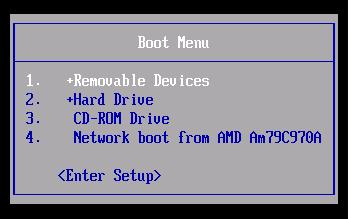
Under certain conditions you may receive a message requiring you to restart if you have loaded an additional driver under Windows PE. This message is automatically generated by Windows PE and is irrelevant when starting from a CD/DVD or USB stick. Simply decline the request and follow the further instructions in the pop-up window.
Start programs from O&O BlueCon
In the Start menu under Programs you will find all programs for restoration, management, security, and data rescue. You can also consult the online Help. Simply click Help and Support in the Start menu.
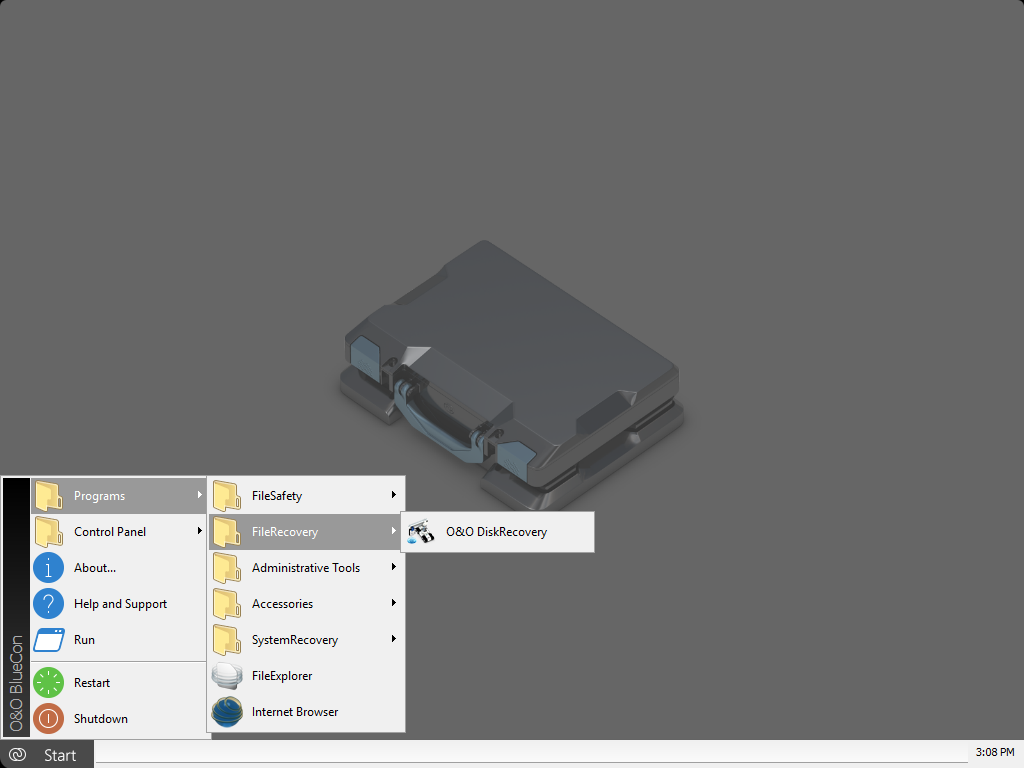
User interface of O&O BlueCon
Load drivers
If a device like a hard disk or network card isn't automatically recognized when using the Start CD under Windows PE, it could be that a required driver for the controller (e.g., for RAID) is missing.
You can start loading a new driver immediately after inserting the Start CD using the dialog O&O System settings and the tab Drivers. You can also find this dialog at a later moment under Start/O&O System settings/Drivers.
Please follow these instructions for loading a new driver:
You can remove the Start CD from the drive in order to insert a driver CD from a manufacturer.
Please keep in mind that you need the driver for Windows Server 2008 R2, 32-bit. The driver for Windows 7,
32-bit might also be enough.
Under certain circumstances you may receive a message requiring you to restart if you have loaded an additional driver under Windows PE. This message is automatically generated by Windows PE but is irrelevant when starting from a CD. Simply decline the request and follow the further instructions in the pop-up window.
Encrypted drives are not supported under Windows PE.
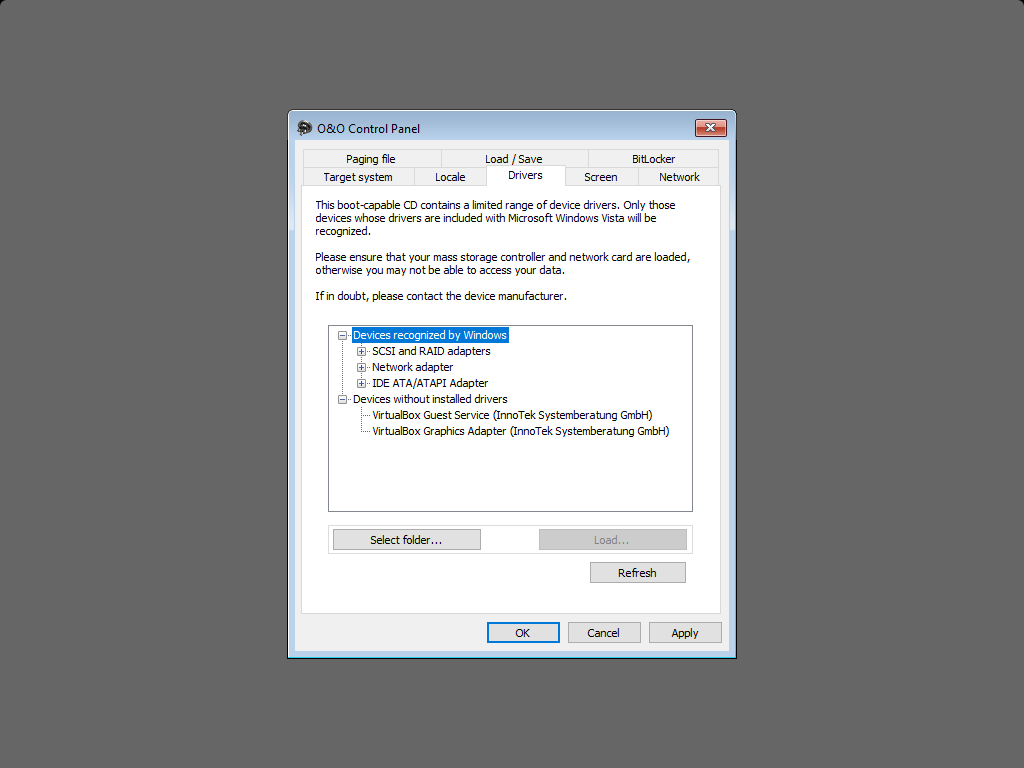
Loading drivers (O&O DriverLoader)
Close O&O BlueCon
To close O&O BlueCon, click Start and select either Restart. (O&O BlueCon is closed and the computer is restarted) or Shut down (O&O BlueCon is closed and the computer shut down).
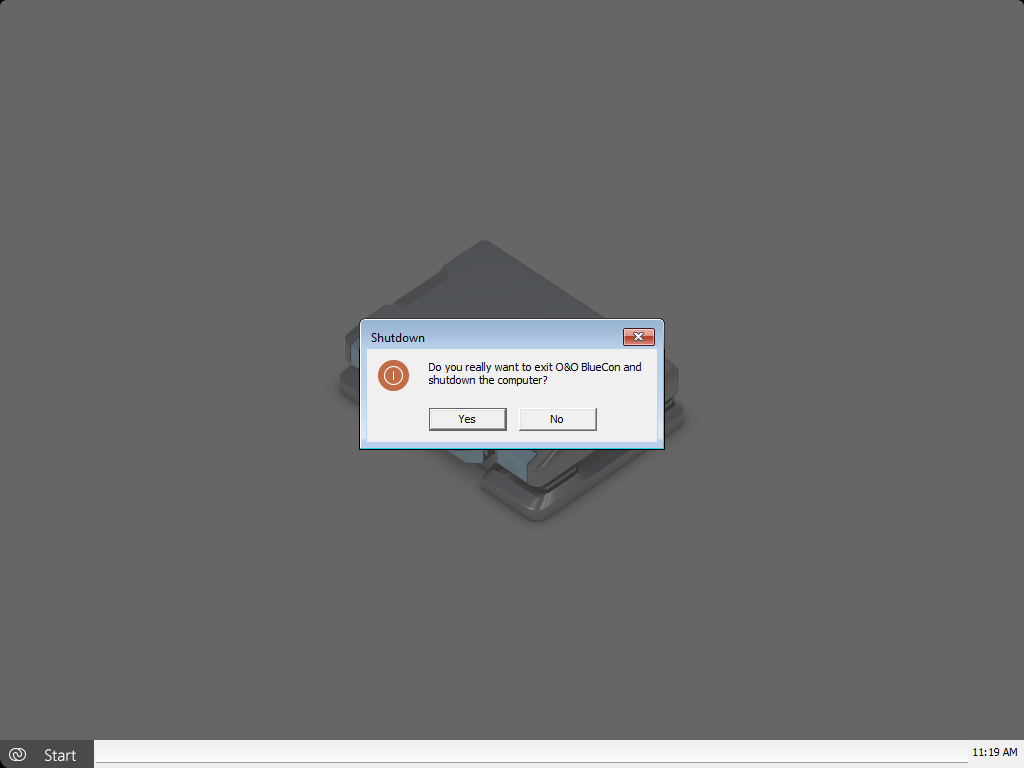
Close O&O BlueCon