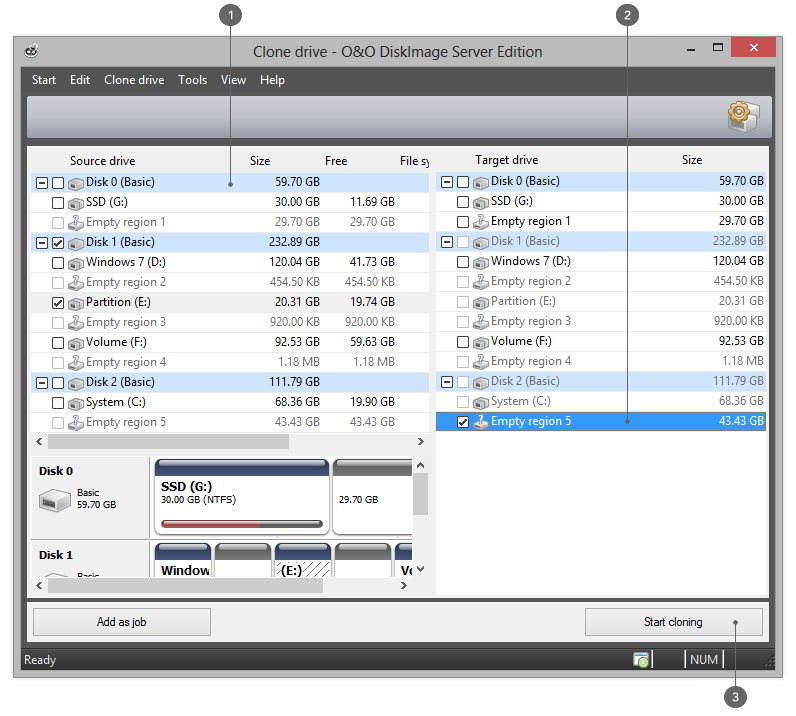Entire storage volumes or individual drives can be cloned, which in turn can be used instead of the originals. This function allows you to clone a drive and all its saved data without creating image files. The source disks/drives will be reproduced without any changes.
Please keep in mind that a clone requires much more free space than an image.
Unlike images, there are no incremental or differential clones possible for reducing the data volume of successive "Clone drives"clones. In addition, a clone cannot be compressed or encrypted compared to an image.
- Select Clone drive in the Quickaccess bar.
- Select the drive which you want to clone by enabling the check next to each drive or the entire disk.
- You can set additional settings for cloning under Cloning options.
- You can then specify the target drive. Simply enable the check next to the drive or the disk.
- In the following dialog under Advanced, you can specify whether certain functions should be executed when cloning is completed. These functions are disabled by default.
- Once you've enabled all your settings, click Start cloning, to begin the cloning process.
- You can also “recopy” your clone in exactly the same fashion - to put it back on your computer/drive.
Important! When cloning your drive (source drive), the selected target drive, will be overwritten. All data stored on it will be deleted and replaced by the clone! You should therefore save the clone on something like an external hard disk chosen for this purpose.
Note: When cloning a drive, you should adjust the properties of the target drive for future application. Make sure, for example, that the system partitions of the clone will also be able to boot.
Note: If you're using a second hard disk as a target, O&O DiskImage will change its signature. This will guarantee that there are no two hard disks with the same signature connected to your computer. There might otherwise be complications during cloning or even a possible system crash. With simple hard disk structures (basic disk), all partitions in the operating system will be recognized by a link from hard disk signature and partition offset. During cloning, the registry entries of the drive letters, including the letters, will be adapted to the target system.
Note: If you want to restore the clone of a system partition onto a PC with different hardware, please bear in mind the notes in chapter Restoring on different hardware (M.I.R.).
- Clone drives
1 - Select Clone driving
2 - Select drive
3- Start cloning