In this section we will explain how, after successfully installing O&O DiskImage, you can take images of drives or your entire computer and restore them back to your computer.
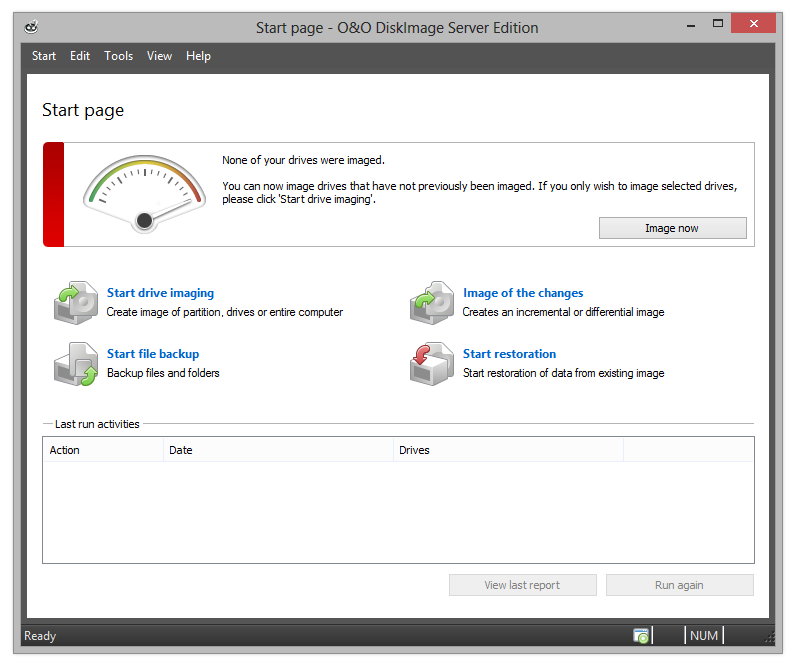
Start page of O&O DiskImage 8
1 - Menu bar
2 - Activity window
3 -Last run activities
Start O&O DiskImage
- Start O&O DiskImage vie the Desktop shortcut or via the Windows menu Start/All Programs/O&O Software/O&O DiskImage/O&O DiskImage.
- For the simplified view select O&O DiskImage Express(Express View).
- O&O DiskImage Tray starts the TrayIcon, which is shown in the info area in the task bar and informs you on the activity status of O&O DiskImage.
You can access the program help by clicking on Help in the menu bar in the tab Help or by pushing F1.