Under Clone drive/Cloning options you can specify further settings to clone drives. To specify the settings, you need to open the Cloning options window.
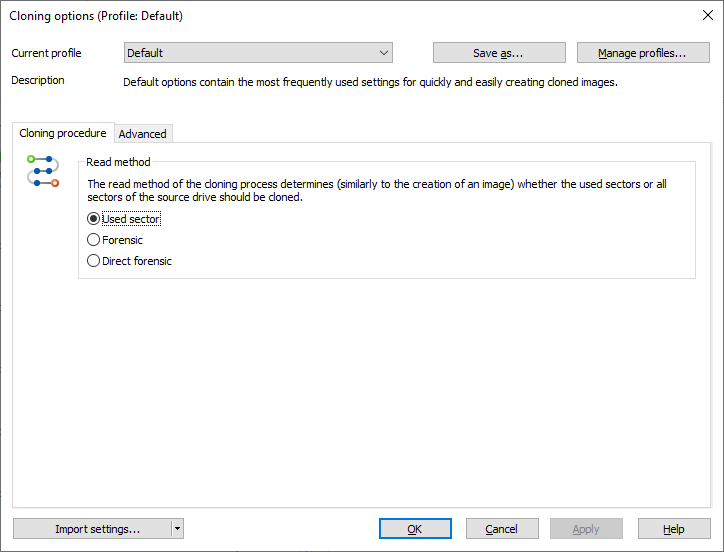
Settings for cloning drives
Under Clone drive/Cloning options you can specify further settings to clone drives. To specify the settings, you need to open the Cloning options window.
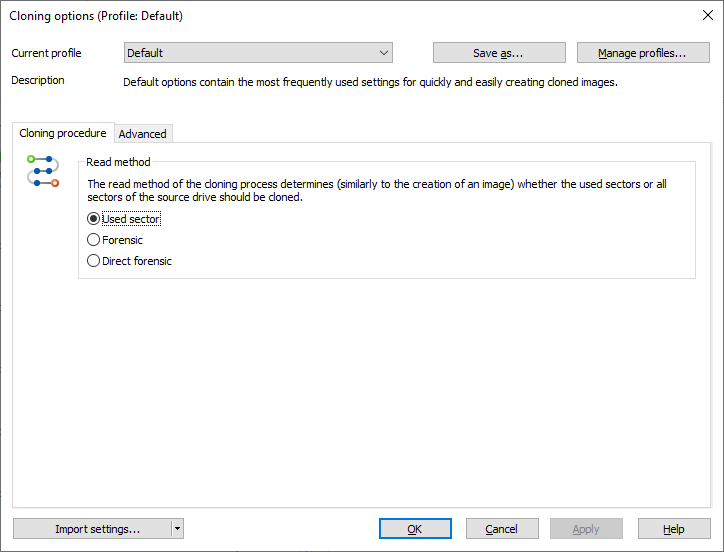
Settings for cloning drives