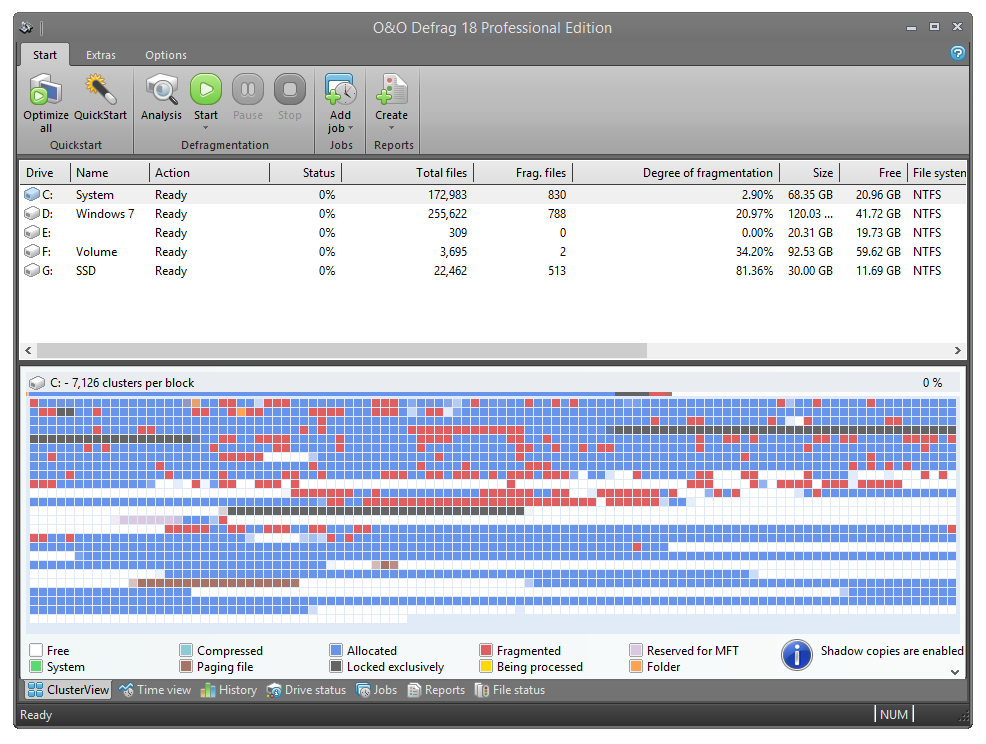The Cluster View displays a drive's allocation graphically.
- To see this, select one or more drives from the drive list and click ClusterView below the status window. Please note that by selecting multiple drives, you can view them in a split cluster view.
The display will show a certain amount of clusters* arranged graphically as a block. The number of clusters per block is indicated in the title line of the Cluster View. You can change the size of the blocks and the way they appear on screen. This can be done using the right-click menu. If shaded view is enabled, blocks will represent the actual allocation in a mixed color. If you choose not to use block shading, the block will be displayed in prioritized full color as listed below.
| Description | Explanation |
|---|---|
| Being processed | O&O Defrag is working on clusters contained in this block. |
| Locked exclusively | The block contains files that are exclusively locked by Windows or other applications (e.g. the registry). |
| Paging file | The block contains parts of the paging file. |
| Fragmented | The block contains parts of a fragmented file. |
| Folder | The block contains parts of a non-fragmented directory. |
| Compressed | At least one cluster is allocated by a non-fragmented compressed file (NTFS only). |
| Allocated | At least one cluster is allocated by a non-fragmented file. |
| System | At least one cluster is allocated, but could not be assigned to a file. |
| Reserved for MFT | This area is reserved for the Master File Table (NTFS only). |
| Free | All clusters are empty. |
* Note: A cluster represents the smallest logical allocation unit that the operating system can use for saving files on a disk.