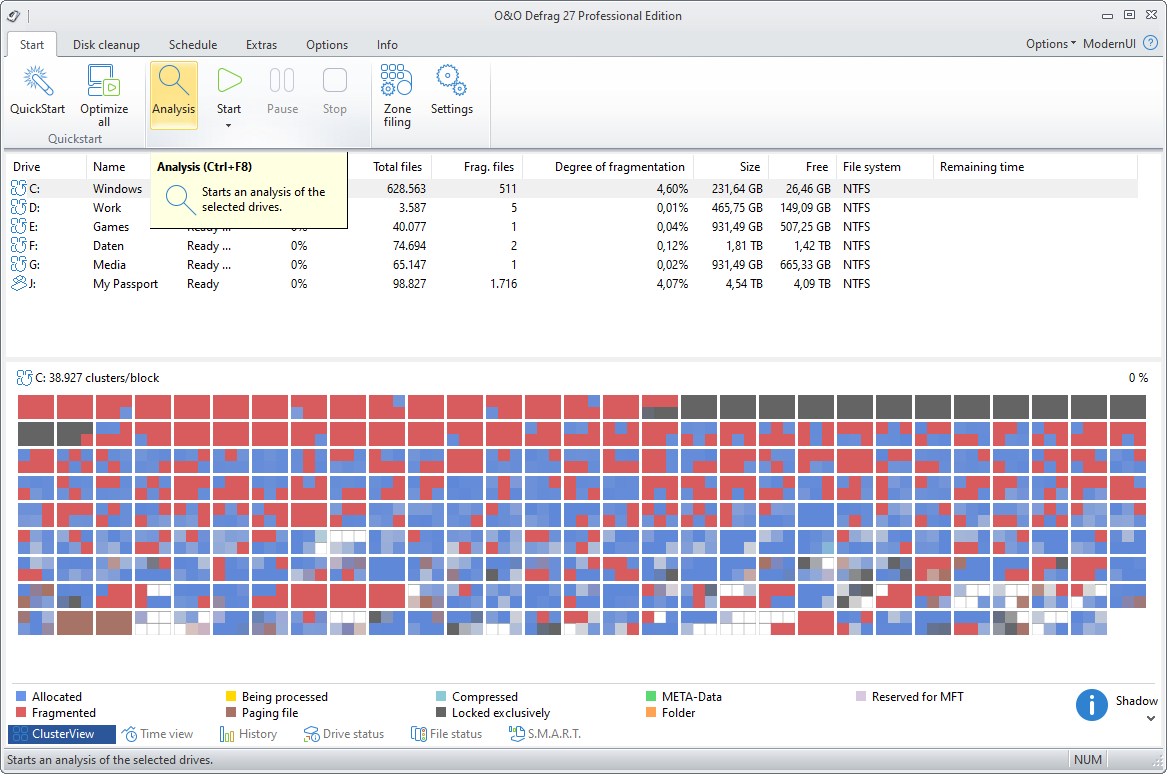By analyzing hard disks, you can get an overview of how files are arranged on a drive, and how heavily fragmented they are. O&O Defrag creates a detailed status report about the fragmentation level once the analysis has been completed.
This level can lie between 0% and 100% whereby a lower value (ideally 0%) indicates that your data is not fragmented. A value close to 100 is really a worst case scenario – your files are almost completely fragmented. Even values of around 15% indicate that the performance of your system is seriously affected, and that a defragmentation is strongly recommended.
| Level | Description and Recommendation |
|---|---|
| < 2% | Almost all files are optimally arranged on the hard disk. This is the ideal condition and can only be achieved and maintained by running a defragmentation at regular intervals. |
| 2% – 5% | This degree of fragmentation is still acceptable for a system drive and indicates that your system is running at an almost ideal level of performance. |
| 6% – 10% | This degree of fragmentation is still acceptable for data drives but frequent accessing of such data requires a lot more time than under ideal conditions. |
| 11% – 20% | Your system is working slower than normal because of heavy fragmentation. Use O&O Defrag's scheduling feature to run defragmentations at regular intervals. This will help keep your system running at a good speed. |
| Above 20% | Your system is very heavily fragmented and suffering from severe performance loss. You should defragment your system right away, and create jobs for defragmenting at regular intervals. Compare the fragmentation levels before and after the next defragmentation run. |
Starting an Analysis
- Select the drive you want to have analyzed from the list of drives.
- Start the Analysis using the Ribbon bar or the right-click menu.
- Depending on the size of the drive, the analysis can take some time. You can see the analysis being done on the drive icon and in the status display.
- When the analysis is complete, you can view the detailed status report as a HTML document in your web browser.
Note: You can analyze several drives simultaneously. Mark the various drives by keeping the Ctrl key pressed while selecting.