Status reports inform you on the performance state of your computer. The status reports by O&O Defrag include general information about drives and file systems, as well as the results of already executed defragmentations. They also include detailed lists of files that negatively influence system performance the most, either by their size or level of fragmentation.
The reports are HTML documents and can be read with any internet browser.
Status Reports Show Increases in Performance
Status reports include the date of creation so that you can compare them and see how performance has improved.
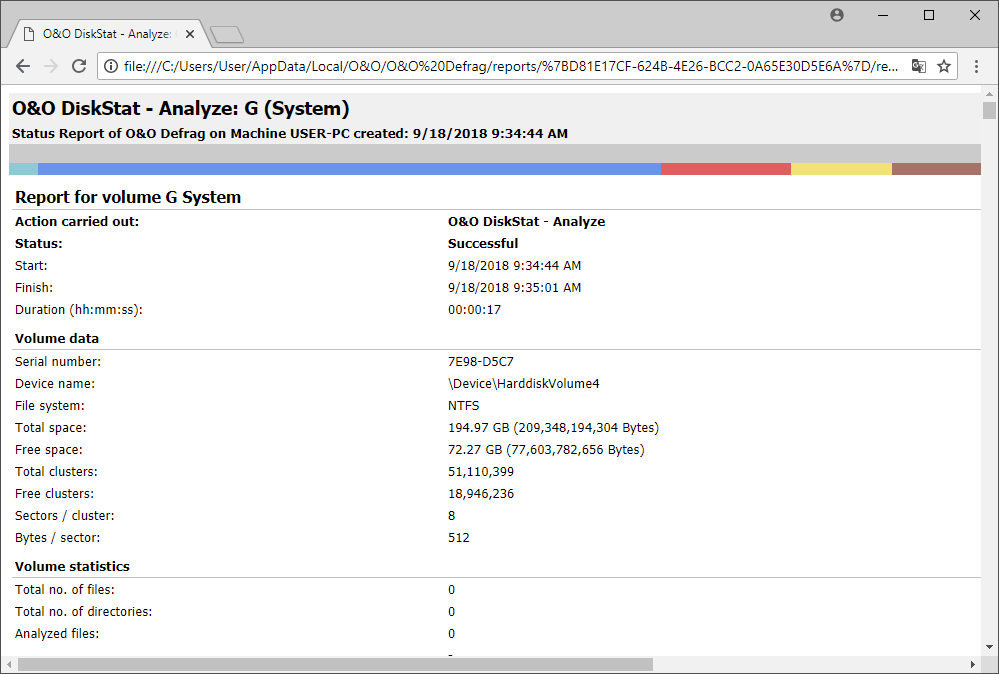
O&O Defrag Status report
Creating Status Reports
Status reports are created after each analysis and after each defragmentation. Make sure that the option Create reports under Settings/General is enabled.
The O&O Defrag agent can keep a maximum of 999 reports for one computer, after which the oldest reports will be replaced by newer ones.
- Please select the drive for which you want to create a report from the drive list.
- Create the status reports by clicking Create in the Ribbon bar.
- The drive will be analyzed. You can see an analysis being run with the drive symbol in the progress display.
- Once an analysis is completed, the status report will be automatically saved and displayed.
Evaluating Status Reports
Based on the O&O Defrag status reports, you can document the level of fragmentation as well as the results of defragmentation on your system. Status reports contain all important information regarding your hard disk drives.
The level of fragmentation is particularly important. It constitutes a normalized value of the fragmentation and can be used as a comparison for different systems and for hard disks of different sizes. This value ranges from 0 (completely defragmented) to 100% (completely fragmented). A low value of (under 5%) is recommended. You can also use this value in jobs when defining a threshold for an automatic defragmentation.
Deleting status reports
To deletea status report, select it in the report list and use your keyboard’s delete key. If you want to delete an entire report group, e.g. "Last month", all reports will be deleted in the specified time period.
The function Delete all, allows you to delete all reports at the same time.