History
Thanks to clearly displayed statistics, you can tell what effect a regular defragmentation is having on your system and you can track the success over weeks and months. You can monitor how many files have been sped up and how many excessive file fragments have been put together, for example. Based on the, you can then adjust your settings to match the defragmentation to your computer habits in order to get the best results.
Drive status
Displays information about the conditions of selected drives before and after defragmentation.
Here you can find information about your drive, the amount of space being used on it, and the file system. The refreshed pie chart will dynamically represent the proportional level of fragmentation during a defragmentation run.
The Status for the entire drive informs you about both the analyzed as well as the non-analyzed files and folders. A new evaluation occurs dynamically with each defragmentation.
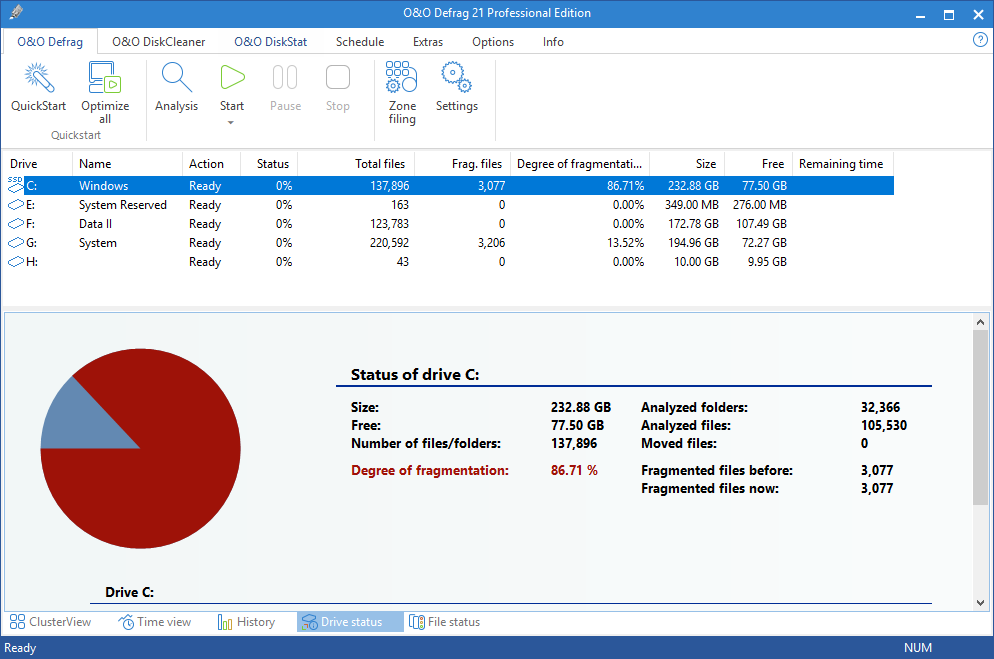
O&O Defrag: Drive status
File status
File Status provides an overview of the largest and most heavily fragmented files on your drive. The contents of this file system statistic can also be found in the status reports. You have to first analyze the file statistics of a drive in order to have them displayed here. This will occur after you click Analysis in the Ribbon bar.
Files can be listed according to various criteria with the Sorting drop-down menu.
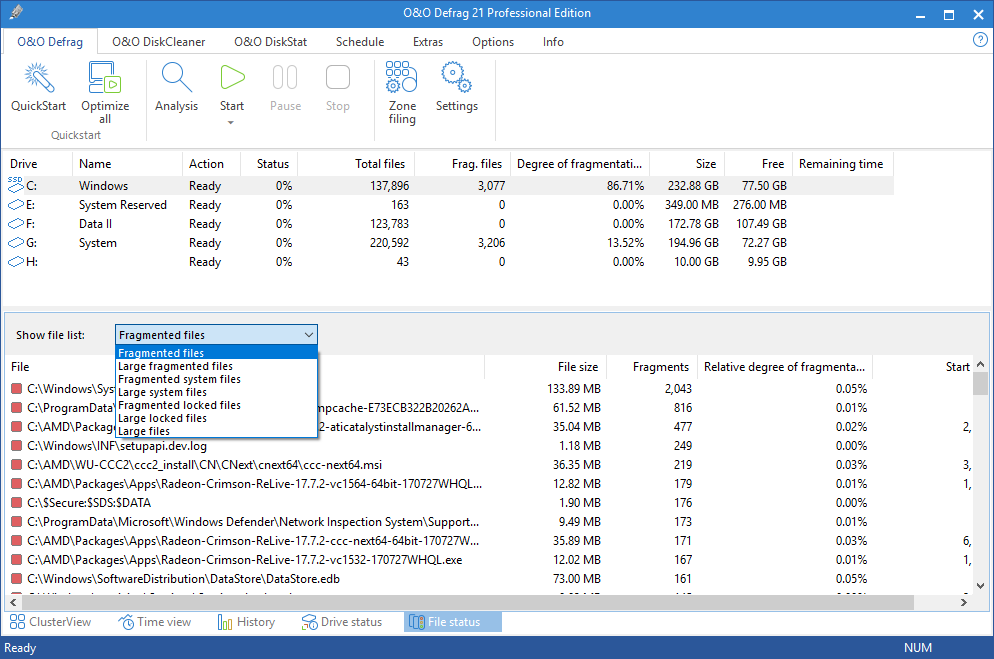
O&O Defrag: File status