O&O Defrag was designed to fit the needs of almost any user. The default settings for O&O Defrag are already optimally configured for most computers. The choice of options in the QuickStart dialogue covers the most common user scenarios. This means your computer can continue performing at its very best without your having to make any special settings.
- The QuickStart wizard can be started in the Ribbon Bar on the left side of the program window.
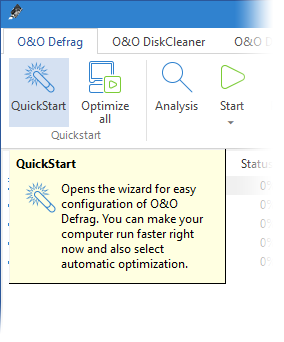
Open QuickStart wizard
If you're using the default settings, click OK to apply the changes.
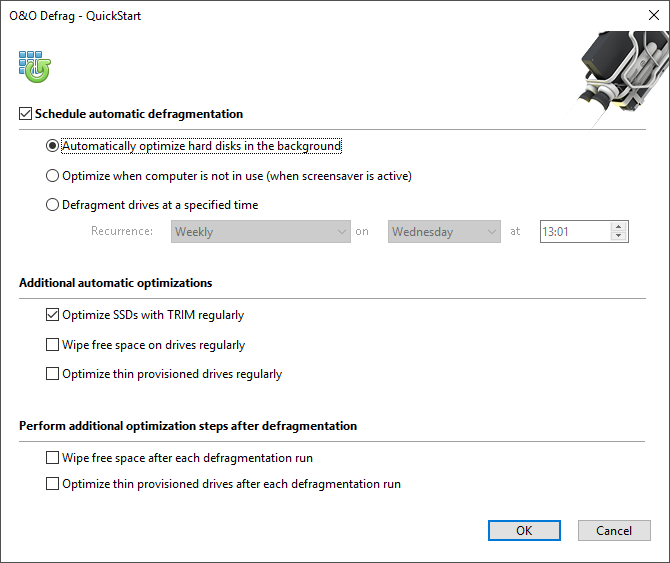
O&O Defrag QuickStart
Schedule automated defragmentation
Schedule automatic defragmentation
All modified and newly added files are checked during the automated defragmentation. Newly fragmented files will be automatically defragmented once they are no longer being accessed. This will ensure that your system is being constantly kept at its highest level of performance, and effectively prevent any additional fragmentation. The various zones of a drive will also be taken into consideration, when this option is enabled.
Optimize while the screen saver is running
The defragmentation always starts whenever your screen saver is on. For example, when you are out for lunch or away from your computer. Defragmentation will be cancelled whenever you’re working on your computer, and will continue once the screen saver comes on again.
Run defragmentation at a specified time
Here you can specify whether defragmentation should recur automatically. The next defragmentation will then start by itself without you’re having to start it manually.
Additional automatic optimizations
For the first time, O&O Defrag enables you to optimize all makes of SSD drives. Using regularly scheduled ATA TRIM commands, an SSD will be kept informed of those hard disk areas that are available for new data. Instead of continuing to save the contents of data that’s no longer needed, the SSD can now use those freed areas for a drive-internal optimization of its data management. As a result, the SSD is able to process accesses significantly faster, and wear out on flash chips is kept to a minimum.