Thanks to automatic optimization, there is no need to set defragmentation settings manually. It is enabled automatically after installation and optimizes your hard disk in the background; without your computer losing any of its performance. This innovative function makes it possible for administrators under pressure, as well as for- non professionals, to maintain the highest performance levels without losing time learning about the program.
You can also modify the default settings and adapt them to your needs.
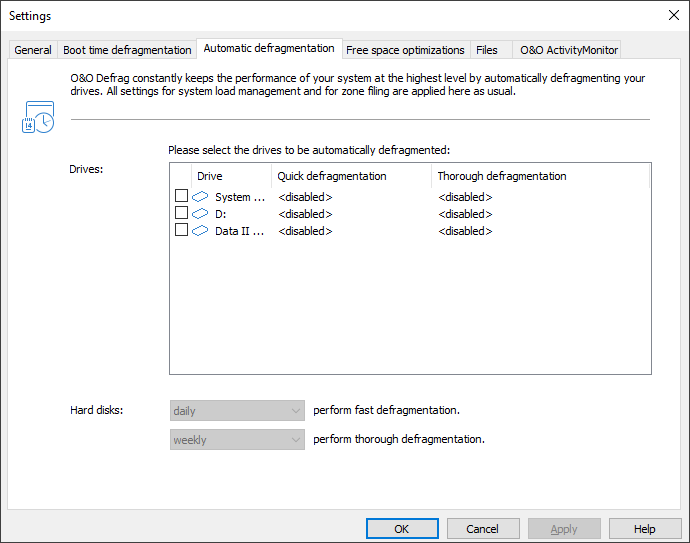
Settings for the automatic optimization
All write accesses and newly added files are monitored. Newly fragmented files are automatically defragmented as soon as they are no longer being accessed by the user. This basically ensures your system’s full performance capacity while continually preventing new fragmentation. Furthermore, a defragmentation of all files will be performed at regular intervals which will minimize existing fragmentation and put little strain on available resources.
The normal and regular use of your computer could lead to particular files being accessed very often. These files can be your registry database, container files of download programs, or Temporary Internet Files. These files are then defragmented during the regular defragmentation session without the user having to guide the process.
You can also influence the behavior of the automatic optimization heavily:
You can decide between quick and thorough defragmentations on hard disks. The quick defragmentation employs the OPTIMIZE/Quick method, the thorough defragmentation the OPTIMIZE method.
For the first time, O&O Defrag enables you to optimize all makes of SSD drives. Thanks to regularly scheduled ATA TRIM commands, an SSD will be kept informed of those hard disk areas that are available for new data. Instead of continuing to save the contents of data that’s no longer needed, the SSD can now use those freed areas for a drive-internal optimization of its data management. As a result, the SSD is able to process accesses significantly faster, and wear out on flash chips is kept to a minimum.
Notes for the automatic optimization:
If the automatic defragmentation defragments large files, such as the data container of virtual computers, without you wanting it to, and the system slows down because of it, we recommend excluding these files from defragmentation under Settings/Files.
Automatic optimization will never be applied to external USB and firewire drives. This has been restricted for reasons of data security. It is possible to lose data if a drive is removed without having been properly logged off. Since automatic optimization runs permanently in the background without your notincing any negative effects, it’s easy to overlook the defragmentation of an external drive.