O&O RegEditor is similar in structure to the well-known Windows RegEdit. The O&O RegEditor provides full access to the Windows registry database. The settings for numerous Windows applications, drivers and services are saved here. A special feature of O&O RegEditor is the direct navigation over the address line. At that point, the DNS name will be automatically entered.
- To open O&O RegEditor, click on Start/Programs/AdministrativeTools and then O&O RegEditor.
The incorrect use of O&O RegEditor can cause severe problems affecting the whole system and may cause the need to reinstall the operating system. Before making changes to the Registry database in Windows, you should make a backup copy of all important computer information with an imaging program, such as O&O DiskImage. O&O cannot guarantee that problems caused by the incorrect use of O&O RegEditor will be repairable.
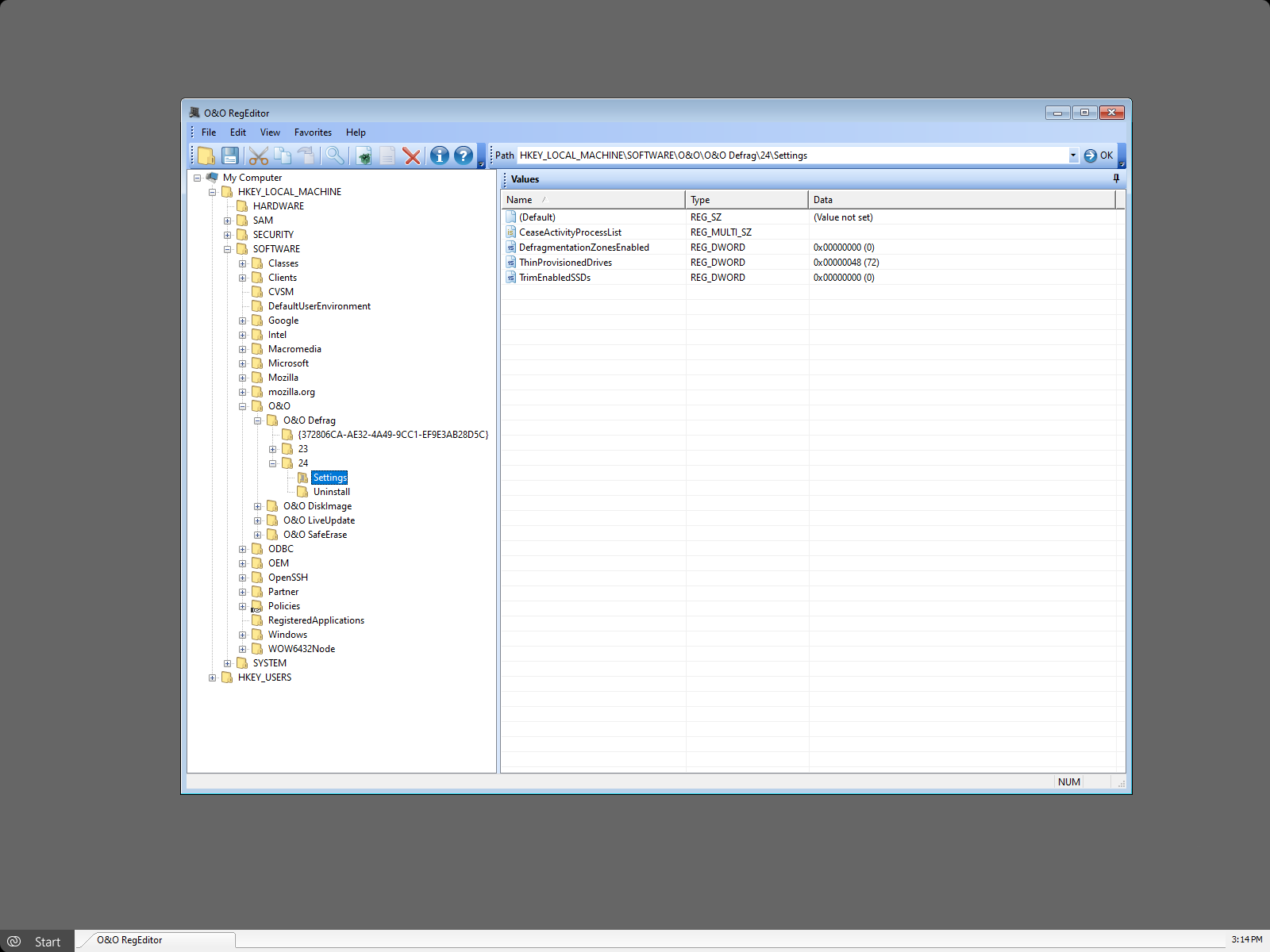
O&O RegEdit
Important information regarding O&O RegEdit
The correct functioning of Windows systems relies strongly on information saved in the registry database. Incorrect information in this database can cause the total crash of a Windows system.
O&O RegEditor allows for the reading and editing of the maintenance system of the registry database, even when the maintenance system is no longer operational.
Navigation is over a tree structure in the left-hand window, just as in Windows. The two main keys “HKEY_LOCAL_MACHINE” for computer-specific data and “HKEY_USERS” for user-specific data are displayed here.
All user profiles of the maintenance system are displayed in the user specific are.
The root key normally found under Windows “HKEY_CURRENT_USER” does not exist, since no current user is registered. You can reach these entries under “HKEY_USERS”, followed by the key with the appropriate user name.
The under Windows usual branch link „HKEY_CLASSES_ROOT“ does not exist, but may be opened over the key „HKEY_LOCAL_MACHINESOFTWARECLASSES“ or the corresponding subkey in „HKEY_USERS“.
The root key “HKEY_LOCAL_MACHINESYSTEMCurrentControlSet” for service and driver configuration also does not exist, as the maintenance system has not loaded a current ControlSet. To reach the ControlSet, under “HKEY_LOCAL_MACHINESYSTEM” you can find several ControlSets (ControlSet001, ControlSet002, etc.). The current one is listed under “HKEY_LOCAL_MACHINESYSTEMSelectCurrent”. It is normally ControlSet001.
The root key normally found under Windows “HKEY_CURRENT_CONFIG” does not exist, but can be opened over the key “HKEY_LOCAL_MACHINESYSTEMControlSetXXXHardware ProfilesCurrent”. XXX is listed as the value from “HKEY_LOCAL_MACHINESYSTEMSelectCurrent”.
Before changes can be made it is recommended that an Export (REG file) of the relevant key is made so that in any later import the changes can be made retrospectively. The exported REG files are compatible with the Windows REG files.
O&O RegEditor also allows for the editing, adding or deleting of keys and values. All data types recognized by Windows can
be processed:
- REG_SZ: Symbol chain
- REG_DWORD: DWORD number, 32-Bit long
- REG_MULTI_SZ: Several symbol chains
- REG_EXPAND_SZ: Extendable symbol chain (environmental variables are employed)
- REG_BINARY: Binary values
- REG_QWORD: QWORD number, 64-Bit long
Various entry formats can be used when changing values. They can be entered in hexadecimal, decimal or binary formats.
What is the difference between a key and a value?
One or more values can be assigned to a key.
Keys are organized around main and subkeys. The main keys of O&O RegEditor in O&O BlueCon are:
- HKEY_LOCAL_MACHINE
- HKEY_USERS
Under these main keys are several sub keys, which in turn own further sub-keys.
Browse the Registry Database
- 1. Open O&O RegEditor.
- 2. Click Search in the ToolBar and you have access to entries in the registry database.
- 3. In the search field, enter the string, value or key that should be found.
- 4. Check the appropriate tick-box such as key, value or data.
Create new keys
- 1. Open O&O RegEditor.
- 2. Select a key (folder) and create a new key by right-clicking. The new key will be created as sub key.
Create new values
You can allocate one or several values to a key.
- 1. Open O&O RegEditor.
- 2. Select a key where you want to allocate a value.
- 3. You can create a new value over the value list or by right-clicking the value. You have several value types to select from:
- Numerical values
- String
- Binary values
Change values
- 1. Open O&O RegEditor.
- 2. Select the key whose value you want to change.
- 3. Change the desired values in the value list by right-clicking. You can change the value in the edit field, e.g. vary the path, disable or delete.
Delete values
- 1. Open O&O RegEditor.
- 2. Select the key whose value you want to change.
- 3. Delete the value in the value list by right-clicking.
Manage permissions
Assign permissions to registration key
- 1. Open the O&O RegEditor.
- 2. Select the key on which you want to assign permissions.
- 3. In the file menu click Edit/Permissions.
- 4. Select the desired users under group or user names. Then assign an access permission to the selected key as follows:
- Enable the check box Assign under Full access to assign the user permssions, to open the key, and to edit it as well as accept its ownership.
- If you want to allow the user to read the file, but not change it, enable the check box Assign for Read key
- To provide the user with special permissions for the selected key click Advanced.
- If you assign a child with permissions and you want to include inheritable permissions from this object's parent, enable the check box Include inheritable permissions from this object's parent under Advanced. Include this with the entries defined here.
Export keys with values as*.reg files
- 1. Open O&O RegEditor.
- 2. Click Export in the file menu.
- 3. Select the *.reg file you wanr to export and click Open.
Import keys with values as*.reg files
- 1. Open O&O RegEditor.
- 2. Click Import in the file menu.
- 3. Select the *.reg file you wish to import and click Open.